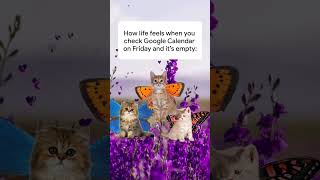Kingston Technology253 тыс
Опубликовано 28 января 2024, 14:00
Apple’s switch from Lightning cable to USB-C port is a game changer for cable clutter, and also iPhone videographers. Did you know you can record ProRes 4k video at 60fps on an iPhone 15? In September 2023, Apple unveiled the iPhone 15, which abandoned the Lightning connector and took up the USB-C. This is a long-awaited change, with more and more consumers using Type-C devices.
A USB-C port is useful for more than charging your phone. You can turn your phone into a power bank for your Airpods, Apple Watch, or even another iPhone 15. You can also connect the iPhone 15 to an external storage device, expanding the storage potential of your phone. Most importantly for video content creators using iPhones, the Pro version of the 15 can work with certain external storage devices to directly record high-res video to the drive, skipping the iPhone’s internal storage altogether.
Additional external storage for your phone is already a boon. Offloading photos, videos, documents, and more can free up precious storage, save you money on cloud services, and save your phone from running out of storage. External SSDs are a great high-speed storage option for iPhone users, offering portability due to their small size and durability. They couldn’t be simpler to use with the iPhone 15: just connect one with a compatible cable and move files as needed.
The Kingston XS2000 external SSD kingston.com/en/ssd/xs2000-por... and the Kingston DataTraveler 80M kingston.com/en/usb-flash-driv... are both compatible with the iPhone 15, both being great options for those seeking fast, pocket-sized drives. Kingston’s DataTraveler is a Type-C flash drive, so it can plug directly into your phone with no cable required. The DataTraveler microDuo 3C has both Type-C and Type-A interfaces, for greater compatibility.
About the benefits of recording video from your iPhone directly to a compatible external storage device: Apple’s ProRes format has been used by videographers and content creators since 2007 to maximize footage. It uses less compression than other alternatives, so requires a lot of storage space – up to 30 times the size of H.265 files. A 20 second ProRes 4k 60fps video can take up nearly 2GB of storage. Previously, on an iPhone 13 or newer, you’d need at least 10% of your phone storage free to even attempt this type of video recording. The USB-C port is a definite game changer!
To record ProRes footage from your iPhone to your external storage device you’ll need an iPhone 15 Pro or 15 ProMax, and a drive that meets all of Apple’s requirements: a USB-C connection with support for 10Gbps, write speeds of at least 220MB/s, and a non-password protected drive formatted with APFS or exFAT.
The Kingston XS2000, with its excellent reliability and durability, checks all those boxes! Just connect the drive, open the Settings app, tap Camera, tap Formats, and enable Apple ProRes under Video Capture. To record a ProRes video, open the Camera app, select video, tap ProRes at the top of the screen, then record your video. The videos can be viewed directly from the iPhone using the Files app, or disconnect the external drive and view the recordings on your secondary device.
What movie, music video, or YouTube series are you making next with your new iPhone? Share your creations in the comments, and we’ll see you next time with more DIY in 5.
Got questions about the video or Kingston products? COMMENT or contact us on SOCIAL MEDIA:
Twitter: twitter.com/kingstontech
Instagram: instagram.com/kingstontechnolo...
Facebook: facebook.com/kingstontechnolog...
LinkedIn: linkedin.com/company/kingston
SUBSCRIBE for more DIY in 5 videos, and receive updates on the latest in Kingston’s memory & storage development, plus guides on getting peak performance from your hardware:
youtube.com/channel/UCLlmpSSdR...
0:21 Intro
0:23 iPhone 15 uses USB-C
0:58 External Storage
2:02 What drives will work?
2:36 Recording ProRes
3:25 How it works
3:57 How to change the settings
4:21 Conclusion
A USB-C port is useful for more than charging your phone. You can turn your phone into a power bank for your Airpods, Apple Watch, or even another iPhone 15. You can also connect the iPhone 15 to an external storage device, expanding the storage potential of your phone. Most importantly for video content creators using iPhones, the Pro version of the 15 can work with certain external storage devices to directly record high-res video to the drive, skipping the iPhone’s internal storage altogether.
Additional external storage for your phone is already a boon. Offloading photos, videos, documents, and more can free up precious storage, save you money on cloud services, and save your phone from running out of storage. External SSDs are a great high-speed storage option for iPhone users, offering portability due to their small size and durability. They couldn’t be simpler to use with the iPhone 15: just connect one with a compatible cable and move files as needed.
The Kingston XS2000 external SSD kingston.com/en/ssd/xs2000-por... and the Kingston DataTraveler 80M kingston.com/en/usb-flash-driv... are both compatible with the iPhone 15, both being great options for those seeking fast, pocket-sized drives. Kingston’s DataTraveler is a Type-C flash drive, so it can plug directly into your phone with no cable required. The DataTraveler microDuo 3C has both Type-C and Type-A interfaces, for greater compatibility.
About the benefits of recording video from your iPhone directly to a compatible external storage device: Apple’s ProRes format has been used by videographers and content creators since 2007 to maximize footage. It uses less compression than other alternatives, so requires a lot of storage space – up to 30 times the size of H.265 files. A 20 second ProRes 4k 60fps video can take up nearly 2GB of storage. Previously, on an iPhone 13 or newer, you’d need at least 10% of your phone storage free to even attempt this type of video recording. The USB-C port is a definite game changer!
To record ProRes footage from your iPhone to your external storage device you’ll need an iPhone 15 Pro or 15 ProMax, and a drive that meets all of Apple’s requirements: a USB-C connection with support for 10Gbps, write speeds of at least 220MB/s, and a non-password protected drive formatted with APFS or exFAT.
The Kingston XS2000, with its excellent reliability and durability, checks all those boxes! Just connect the drive, open the Settings app, tap Camera, tap Formats, and enable Apple ProRes under Video Capture. To record a ProRes video, open the Camera app, select video, tap ProRes at the top of the screen, then record your video. The videos can be viewed directly from the iPhone using the Files app, or disconnect the external drive and view the recordings on your secondary device.
What movie, music video, or YouTube series are you making next with your new iPhone? Share your creations in the comments, and we’ll see you next time with more DIY in 5.
Got questions about the video or Kingston products? COMMENT or contact us on SOCIAL MEDIA:
Twitter: twitter.com/kingstontech
Instagram: instagram.com/kingstontechnolo...
Facebook: facebook.com/kingstontechnolog...
LinkedIn: linkedin.com/company/kingston
SUBSCRIBE for more DIY in 5 videos, and receive updates on the latest in Kingston’s memory & storage development, plus guides on getting peak performance from your hardware:
youtube.com/channel/UCLlmpSSdR...
0:21 Intro
0:23 iPhone 15 uses USB-C
0:58 External Storage
2:02 What drives will work?
2:36 Recording ProRes
3:25 How it works
3:57 How to change the settings
4:21 Conclusion
Свежие видео
Случайные видео