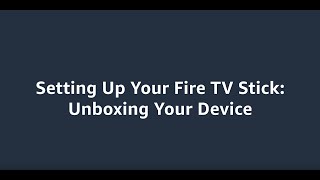Amazon742 тыс
Следующее
Опубликовано 4 января 2024, 16:29
*Transcript with visual description*
Welcome to your Fire TV. In this video, we unbox the Fire TV Cube, and share how to connect it to your TV or home media system.
In the box are six items:
1. The *Fire TV Cube* is the cube-shaped device. It has four rubber feet on the bottom and four buttons on top. The button with the raised dot is the *Action* Button. Moving clockwise from the Action Button, the other buttons are: *volume down*, *microphone on-off toggle*, and *volume up*. On the back are four inputs. From left to right they are: USB, infrared emitter, HDMI, and power.
2. The *Alexa Voice Remote*. It has buttons on the front and a rounded back with a sliding panel to open the battery compartment. To change the batteries, press the indentation on the back of the remote and slide the panel open.
3. Two *AAA batteries* are included. Insert the batteries into the Alexa Voice Remote with their flat ends toward the small spring at one end of the battery compartment, then replace the battery cover.
4. The *Power Adapter*. It needs to be plugged into the wall.
5. The *IR Extender Cable*, or infrared extender cable. It is a small square box with a cable permanently attached to one end. It helps the Fire TV Cube communicate with other media devices.
6. The *Ethernet Adapter*. It can be used to connect your Fire TV Cube directly to your network if your WI-FI isn't strong enough.
Before you can start using your Fire TV Cube, you’ll need an HDMI cable. You’ll need to provide your own HDMI cable as one isn’t included with the device. To start using your Fire TV Cube, connect one end of an HDMI cable to the Fire TV Cube and the other end to your TV or media system. Ensure the Power Adapter is plugged in and connected to the Fire TV Cube. If using the IR extender cable, connect it to your Fire TV Cube and place it on the same shelf as the device you want to control or the lowest shelf for devices on multiple shelves.
Welcome to your Fire TV. In this video, we unbox the Fire TV Cube, and share how to connect it to your TV or home media system.
In the box are six items:
1. The *Fire TV Cube* is the cube-shaped device. It has four rubber feet on the bottom and four buttons on top. The button with the raised dot is the *Action* Button. Moving clockwise from the Action Button, the other buttons are: *volume down*, *microphone on-off toggle*, and *volume up*. On the back are four inputs. From left to right they are: USB, infrared emitter, HDMI, and power.
2. The *Alexa Voice Remote*. It has buttons on the front and a rounded back with a sliding panel to open the battery compartment. To change the batteries, press the indentation on the back of the remote and slide the panel open.
3. Two *AAA batteries* are included. Insert the batteries into the Alexa Voice Remote with their flat ends toward the small spring at one end of the battery compartment, then replace the battery cover.
4. The *Power Adapter*. It needs to be plugged into the wall.
5. The *IR Extender Cable*, or infrared extender cable. It is a small square box with a cable permanently attached to one end. It helps the Fire TV Cube communicate with other media devices.
6. The *Ethernet Adapter*. It can be used to connect your Fire TV Cube directly to your network if your WI-FI isn't strong enough.
Before you can start using your Fire TV Cube, you’ll need an HDMI cable. You’ll need to provide your own HDMI cable as one isn’t included with the device. To start using your Fire TV Cube, connect one end of an HDMI cable to the Fire TV Cube and the other end to your TV or media system. Ensure the Power Adapter is plugged in and connected to the Fire TV Cube. If using the IR extender cable, connect it to your Fire TV Cube and place it on the same shelf as the device you want to control or the lowest shelf for devices on multiple shelves.
Свежие видео