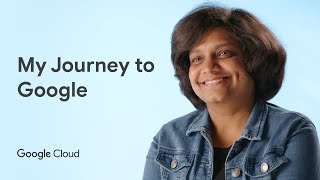Kingston Technology259 тыс
Следующее
Опубликовано 3 марта 2020, 18:00
In this guide we will walk you through upgrading your PS4 Pro with an SSD.
You'll need:
• a Kingston A400 SSD 960GB
• a Philips screwdriver
• a USB flash drive. If you want to backup all your games, apps, and saved data you'll also need an external hard drive. If you want to move all your important info to the new SSD you need to start here.
1. Connect your external hard drive to the PS4 Pro. Make sure it is large enough to copy all your data. Then, power on your system. Go to settings, System, backup and restore. Select backup PS4. Then, press X to add a check mark for saving applications. Your PS4 Pro will restart and copy all your data. This process might take a few hours depending on how many game saves and other large files you have.
2. Make sure the PS4 Pro is powered down and unplugged. Pull down the cover tab on the back side of the PS4 Pro. Remove the screw holding the hard drive tray and slide it out. Now, remove the four screws holding the hard drive to the mounting bracket. Once that's done, place your Kingston A400 SSD in the mounting bracket and tighten the four screws.
3. Attach the SSD to the PS4 Pro by replacing the screw and slide the cover tab back on.
4. After the drive has been replaced the system software must be reinstalled. Using a computer, go to the Playstation website to download the latest system software. Your USB drive will need at least 1GB of free space to download the file.
5. On your USB drive create a folder called PS4. Inside that folder, create another folder named Update. Save the file into your new folder with the filename ps4update.pup.
6. Now, go back to your PS4 Pro and make sure it's powered off. Insert the USB drive into your PS4 Pro, then press and hold the power button for 7 seconds. Select Initialize PS4 Pro, Reinstall System Software, and follow the on-screen instructions.
7. Connect the external hard drive with your saved data. Then go to System, Backup and Restore, then select Restore PS4 Pro and select your backup file.
In speed tests we were able to load Death Stranding from the Kingston SSD in 48 seconds while a standard hard drive finished in 1 minute and 10 seconds, saving you 31% of your time.
You'll need:
• a Kingston A400 SSD 960GB
• a Philips screwdriver
• a USB flash drive. If you want to backup all your games, apps, and saved data you'll also need an external hard drive. If you want to move all your important info to the new SSD you need to start here.
1. Connect your external hard drive to the PS4 Pro. Make sure it is large enough to copy all your data. Then, power on your system. Go to settings, System, backup and restore. Select backup PS4. Then, press X to add a check mark for saving applications. Your PS4 Pro will restart and copy all your data. This process might take a few hours depending on how many game saves and other large files you have.
2. Make sure the PS4 Pro is powered down and unplugged. Pull down the cover tab on the back side of the PS4 Pro. Remove the screw holding the hard drive tray and slide it out. Now, remove the four screws holding the hard drive to the mounting bracket. Once that's done, place your Kingston A400 SSD in the mounting bracket and tighten the four screws.
3. Attach the SSD to the PS4 Pro by replacing the screw and slide the cover tab back on.
4. After the drive has been replaced the system software must be reinstalled. Using a computer, go to the Playstation website to download the latest system software. Your USB drive will need at least 1GB of free space to download the file.
5. On your USB drive create a folder called PS4. Inside that folder, create another folder named Update. Save the file into your new folder with the filename ps4update.pup.
6. Now, go back to your PS4 Pro and make sure it's powered off. Insert the USB drive into your PS4 Pro, then press and hold the power button for 7 seconds. Select Initialize PS4 Pro, Reinstall System Software, and follow the on-screen instructions.
7. Connect the external hard drive with your saved data. Then go to System, Backup and Restore, then select Restore PS4 Pro and select your backup file.
In speed tests we were able to load Death Stranding from the Kingston SSD in 48 seconds while a standard hard drive finished in 1 minute and 10 seconds, saving you 31% of your time.
Свежие видео