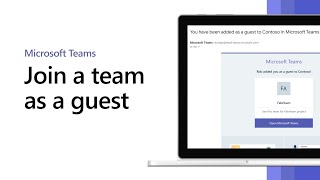Microsoft Office679 тыс
Опубликовано 6 июля 2020, 13:00
A shared calendar can help you quickly see when people are available for meetings or other events. In this Microsoft 365 Business Premium tutorial, you’ll learn how to create one.
• In Outlook, select your calendar.
• In the manage calendar section, choose “Add calendar,” then “From Address Book.”
• Add users to the shared calendar by entering their name. Or selecting their name from the list. Then choose “Ok.”
• You can now view your calendar as well as the calendars of the people you have added.
• To check your group’s availability, choose the “Day” view. Now you can see when everyone is free.
To learn more, visit the Microsoft 365 Training Center: msft.it/6003TlpML
Learn more about calendar sharing in Microsoft 365: msft.it/6005TlpMF
*Note: Microsoft 365 Business is now Microsoft 365 Business Premium. New name, same great value, same price.
► Subscribe to Microsoft 365 on YouTube here: aka.ms/SubscribeToM365
► Follow us on social:
LinkedIn: linkedin.com/showcase/microsof...
Twitter: twitter.com/Microsoft365
Instagram: instagram.com/microsoft365
Facebook: facebook.com/Microsoft365
► For more about Microsoft 365, visit msft.it/6006Tc8Z4
#Microsoft365 #Outlook #RemoteWork
• In Outlook, select your calendar.
• In the manage calendar section, choose “Add calendar,” then “From Address Book.”
• Add users to the shared calendar by entering their name. Or selecting their name from the list. Then choose “Ok.”
• You can now view your calendar as well as the calendars of the people you have added.
• To check your group’s availability, choose the “Day” view. Now you can see when everyone is free.
To learn more, visit the Microsoft 365 Training Center: msft.it/6003TlpML
Learn more about calendar sharing in Microsoft 365: msft.it/6005TlpMF
*Note: Microsoft 365 Business is now Microsoft 365 Business Premium. New name, same great value, same price.
► Subscribe to Microsoft 365 on YouTube here: aka.ms/SubscribeToM365
► Follow us on social:
LinkedIn: linkedin.com/showcase/microsof...
Twitter: twitter.com/Microsoft365
Instagram: instagram.com/microsoft365
Facebook: facebook.com/Microsoft365
► For more about Microsoft 365, visit msft.it/6006Tc8Z4
#Microsoft365 #Outlook #RemoteWork
Свежие видео