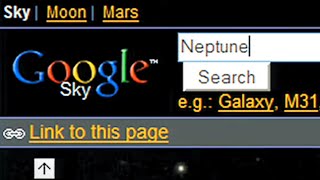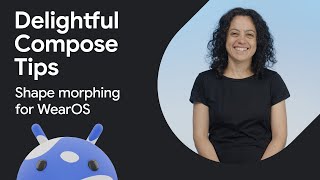Microsoft Office713 тыс
Опубликовано 6 июля 2020, 16:00
If you receive a Microsoft Teams invitation to join a team, there are a couple steps you need to take to accept the invitation. In this Microsoft Teams 365 tutorial, you’ll learn how to do so:
• First, open the email invitation and select, “Open Microsoft Teams.”
• If your email address has not previously been used to create a Microsoft account, you’ll need to create one.
• Select, “Next,” create a password and select “Next.”
• You’ll need to verify your email address. Open the verification email and copy the security code.
• Enter your security code, select “Next,” enter the captcha, select “Next,” then “Accept.”
• If you don’t want to download the Microsoft Teams app, select “Use the web app instead.”
You’ve now joined the team!
If you already use the Microsoft Teams app in your organization, joining the team as a guest is a lot simpler:
• When you open the email invitation, just open Teams and choose “Yes” to switch to the team you were invited to. And to switch back to your company’s team, select it from the dropdown.
To learn more, visit the Microsoft 365 Training Center: msft.it/6003Tlp3d
To learn best practices, news, and trends directly from the team behind Microsoft Teams, check out the Microsoft Teams Blog: msft.it/6004Tlp3e
► Subscribe to Microsoft 365 on YouTube here: aka.ms/SubscribeToM365
► Follow us on social:
LinkedIn: linkedin.com/showcase/microsof...
Twitter: twitter.com/Microsoft365
Instagram: instagram.com/microsoft365
Facebook: facebook.com/Microsoft365
► For more about Microsoft 365, visit msft.it/6006Tc8Z4
#Teams #Microsoft365 #Microsoft #MicrosoftTeams
• First, open the email invitation and select, “Open Microsoft Teams.”
• If your email address has not previously been used to create a Microsoft account, you’ll need to create one.
• Select, “Next,” create a password and select “Next.”
• You’ll need to verify your email address. Open the verification email and copy the security code.
• Enter your security code, select “Next,” enter the captcha, select “Next,” then “Accept.”
• If you don’t want to download the Microsoft Teams app, select “Use the web app instead.”
You’ve now joined the team!
If you already use the Microsoft Teams app in your organization, joining the team as a guest is a lot simpler:
• When you open the email invitation, just open Teams and choose “Yes” to switch to the team you were invited to. And to switch back to your company’s team, select it from the dropdown.
To learn more, visit the Microsoft 365 Training Center: msft.it/6003Tlp3d
To learn best practices, news, and trends directly from the team behind Microsoft Teams, check out the Microsoft Teams Blog: msft.it/6004Tlp3e
► Subscribe to Microsoft 365 on YouTube here: aka.ms/SubscribeToM365
► Follow us on social:
LinkedIn: linkedin.com/showcase/microsof...
Twitter: twitter.com/Microsoft365
Instagram: instagram.com/microsoft365
Facebook: facebook.com/Microsoft365
► For more about Microsoft 365, visit msft.it/6006Tc8Z4
#Teams #Microsoft365 #Microsoft #MicrosoftTeams
Свежие видео
How do I troubleshoot issues with Amazon Q in Connect real-time recommendations that don't populate?