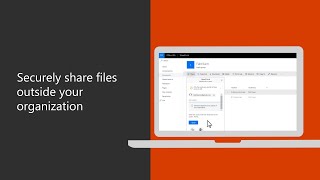Microsoft Office679 тыс
Опубликовано 6 июля 2020, 18:30
When you create a group, you create a central email address and place to collaborate. You can use this to provide an email address like sales or info that everyone can see or get info from. This Microsoft 365 Business Premium tutorial will show you how to create a group email address.
• In Outlook, go to the group section and select, “New Group.”
• Type a name for your group, enter a description, open the privacy drop-down, and select “Private” to keep customer information confidential.
• Check the box below it to send all group emails and events to member’s inboxes and click “Create.”
• To add members, search for them, and select them. Repeat until all members have been added, then select “Add Members.”
• To allow external users to send emails to the group address, select “Group Settings,” “Edit Group,” select the checkbox to let people outside the organization email the group, then “Ok.”
To learn more, visit the Microsoft 365 Training Center: msft.it/6009TlpMv
Learn how to create a group in the Microsoft 365 admin center: msft.it/6000TlpMa
*Note: Microsoft 365 Business is now Microsoft 365 Business Premium. New name, same great value, same price.
► Subscribe to Microsoft 365 on YouTube here: aka.ms/SubscribeToM365
► Follow us on social:
LinkedIn: linkedin.com/showcase/microsof...
Twitter: twitter.com/Microsoft365
Instagram: instagram.com/microsoft365
Facebook: facebook.com/Microsoft365
► For more about Microsoft 365, visit msft.it/6006Tc8Z4
#Microsoft365 #Outlook #RemoteWork
• In Outlook, go to the group section and select, “New Group.”
• Type a name for your group, enter a description, open the privacy drop-down, and select “Private” to keep customer information confidential.
• Check the box below it to send all group emails and events to member’s inboxes and click “Create.”
• To add members, search for them, and select them. Repeat until all members have been added, then select “Add Members.”
• To allow external users to send emails to the group address, select “Group Settings,” “Edit Group,” select the checkbox to let people outside the organization email the group, then “Ok.”
To learn more, visit the Microsoft 365 Training Center: msft.it/6009TlpMv
Learn how to create a group in the Microsoft 365 admin center: msft.it/6000TlpMa
*Note: Microsoft 365 Business is now Microsoft 365 Business Premium. New name, same great value, same price.
► Subscribe to Microsoft 365 on YouTube here: aka.ms/SubscribeToM365
► Follow us on social:
LinkedIn: linkedin.com/showcase/microsof...
Twitter: twitter.com/Microsoft365
Instagram: instagram.com/microsoft365
Facebook: facebook.com/Microsoft365
► For more about Microsoft 365, visit msft.it/6006Tc8Z4
#Microsoft365 #Outlook #RemoteWork
Свежие видео