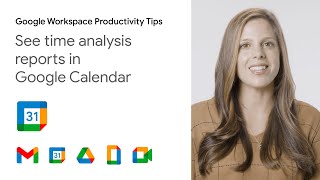Amazon862 тыс
Опубликовано 15 июля 2024, 18:59
Transcript with Visual Description
Welcome to your Fire tablet. This video explains how to choose a Kindle book on your Fire tablet using the VoiceView screen reader.
VoiceView is Amazon's screen reader that speaks on-screen text out loud on Amazon devices. It’s designed for people who are blind or who have low vision to manage your tablet’s settings, use apps, read books, play videos, and more.
You can quickly activate VoiceView. Just hold the power button until you hear an alert, then release the power button and hold two fingers slightly apart on the screen. Keep the two fingers on the screen until you hear “VoiceView Ready”.
To de-activate, just swipe down from the top of the screen with three fingers to open Quick Settings. Focus on Settings, then Accessibility. Toggle-off VoiceView.
To learn more about VoiceView functions and basic gestures, check out the video "Get to know the VoiceView screen reader".
To get started, first unlock your device. Press the power button, then touch the bottom of the screen. Swipe up with two fingers to unlock the tablet. VoiceView will confirm when device is unlocked.
To find the Kindle app, touch or swipe through the icons until VoiceView announces the Kindle app. Double tap to open.
The Kindle app features a wide range of selections of suggested books.
You can explore the Kindle app by dragging a finger over the screen to hear the different items. To explore one element at a time, swipe right with one finger to go to the next item. Swipe left with one finger to go to the previous item.
At the very bottom of the screen are tabs for navigating the Kindle app, including, from Left to Right: "Home," "Library," and "More".
* Home displays when you first open the Kindle app. It has various sections, including From Your Library which is books you already own. The rest of the page is filled with book recommendations you can browse, and download samples. This screen also has a banner at the top of the page that gives you quick access to books by category and genre
* Library includes Kindle books you’ve previously downloaded; and
* More where you can adjust settings, get help and give feedback.
Depending on your tablet model, you may also have tabs for: Most Recent Book, where you can quickly navigate to the current book you are reading; and Shorts, which provides access to over a million titles as well as thousands of audiobooks.
At the top-center of the screen you’ll find the Search bar at the top of the screen. Double-tapping this item will activate an on-screen keyboard along the lower third of the screen.
You will be asked for your keyboard preference when you use a keyboard for the first time while VoiceView is activated. You can choose between:
* Standard mode, where you double tap when you hear the letter or character you want, and
* Touch mode, where you hold on the letter or character, then lift your finger to type it.
With each letter or character entered, Kindle will display and update a list showing results.
To access the list:
* Tap the Search bar at the top of the screen. As you enter a letter, a short list of search results will populate under the search bar.
* When VoiceView mentions what you’re looking for, double tap to select. A full list of search results will be generated and VoiceView will read the title, the author, book rating and number of reviews.
* Once you find a book you want, double tap to access the purchase page.
* As VoiceView describes the story, you can swipe right to navigate to choices including download sample, author’s bio, ratings and customer reviews, buy now, and add to list.
* If you’re ready to purchase, double tap on the *Buy Now* button.
Interested in learning more about your Fire tablet? Watch our videos "Read a Kindle book with the VoiceView screen reader" and "Get to Know the VoiceView screen reader".
For more how-to videos and information about accessibility, visit: amazon.com/accessibility.
Welcome to your Fire tablet. This video explains how to choose a Kindle book on your Fire tablet using the VoiceView screen reader.
VoiceView is Amazon's screen reader that speaks on-screen text out loud on Amazon devices. It’s designed for people who are blind or who have low vision to manage your tablet’s settings, use apps, read books, play videos, and more.
You can quickly activate VoiceView. Just hold the power button until you hear an alert, then release the power button and hold two fingers slightly apart on the screen. Keep the two fingers on the screen until you hear “VoiceView Ready”.
To de-activate, just swipe down from the top of the screen with three fingers to open Quick Settings. Focus on Settings, then Accessibility. Toggle-off VoiceView.
To learn more about VoiceView functions and basic gestures, check out the video "Get to know the VoiceView screen reader".
To get started, first unlock your device. Press the power button, then touch the bottom of the screen. Swipe up with two fingers to unlock the tablet. VoiceView will confirm when device is unlocked.
To find the Kindle app, touch or swipe through the icons until VoiceView announces the Kindle app. Double tap to open.
The Kindle app features a wide range of selections of suggested books.
You can explore the Kindle app by dragging a finger over the screen to hear the different items. To explore one element at a time, swipe right with one finger to go to the next item. Swipe left with one finger to go to the previous item.
At the very bottom of the screen are tabs for navigating the Kindle app, including, from Left to Right: "Home," "Library," and "More".
* Home displays when you first open the Kindle app. It has various sections, including From Your Library which is books you already own. The rest of the page is filled with book recommendations you can browse, and download samples. This screen also has a banner at the top of the page that gives you quick access to books by category and genre
* Library includes Kindle books you’ve previously downloaded; and
* More where you can adjust settings, get help and give feedback.
Depending on your tablet model, you may also have tabs for: Most Recent Book, where you can quickly navigate to the current book you are reading; and Shorts, which provides access to over a million titles as well as thousands of audiobooks.
At the top-center of the screen you’ll find the Search bar at the top of the screen. Double-tapping this item will activate an on-screen keyboard along the lower third of the screen.
You will be asked for your keyboard preference when you use a keyboard for the first time while VoiceView is activated. You can choose between:
* Standard mode, where you double tap when you hear the letter or character you want, and
* Touch mode, where you hold on the letter or character, then lift your finger to type it.
With each letter or character entered, Kindle will display and update a list showing results.
To access the list:
* Tap the Search bar at the top of the screen. As you enter a letter, a short list of search results will populate under the search bar.
* When VoiceView mentions what you’re looking for, double tap to select. A full list of search results will be generated and VoiceView will read the title, the author, book rating and number of reviews.
* Once you find a book you want, double tap to access the purchase page.
* As VoiceView describes the story, you can swipe right to navigate to choices including download sample, author’s bio, ratings and customer reviews, buy now, and add to list.
* If you’re ready to purchase, double tap on the *Buy Now* button.
Interested in learning more about your Fire tablet? Watch our videos "Read a Kindle book with the VoiceView screen reader" and "Get to Know the VoiceView screen reader".
For more how-to videos and information about accessibility, visit: amazon.com/accessibility.
Свежие видео
Случайные видео