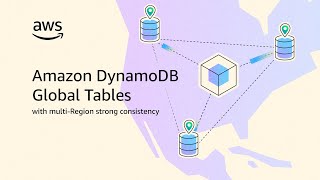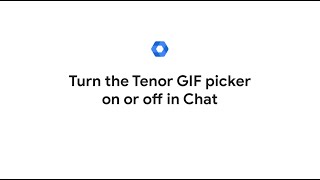Kingston Technology290 тыс
Следующее
Опубликовано 12 января 2025, 14:00
This video is about dealing with overheating PCs. A hot computer can cause system crashes and reduce the lifespan of expensive components like your CPU or storage. We’re here to share some simple tricks you can use to cool things down.
Signs of an overheating PC include noisy fans, random shutdowns, BSODs or screen freezes, and of course your computer being hot to the touch. A number of different factors can cause overheating, many of which are related.
Background apps
Doing too much with your computer can be a common cause for overheating, such as gaming while running Photoshop and/or a few dozen tabs. Your CPU gets hotter the harder it’s working, so you can try fixing this by closing resource-intensive apps running in the background. Try Ctrl+Shift+Esc to bring up Windows Task Manager, so you can review what’s using more resources. Highlight unneeded apps and click End Task to free those resources up. Try to use only one resource-intensive app at a time, and minimize browser tabs, especially when gaming. The more tabs you have open, the more likely you are to experience application errors, which means your PC will allocate even more resources to fixing the issue. If the PC fails to find the issue, you may encounter ongoing, high-intensity performance issues. Tricky applications can potentially be resolved by an uninstall and reinstall. Other OS solutions for Windows can involve adjusting system settings for improved performance. Specific computer models have settings listed for optimal performance, and you could find a quick tweak is all your system needs.
Check fans
Next resort is to open up the PC and check the fans. If a system’s fans are loud or making clicking noises, they may need cleaning or replacing. First, try dusting them off. Dust or debris can slow or even clog up a fan. If that doesn’t solve it, replacing a fan is very affordable.
Remove obstacles
Be sure to try removing obstacles from around your overheating PC. Don’t put your printer on top of your tower. Clean your computer, and the area around it. Not just your fans, but the entire system. It’s recommended to do this at least twice a year. See here for our guide on how to do so: youtube.com/watch?v=9oCAfd2GoU...
Reapply thermal paste
Once you’re comfortable opening up your computer, you can consider reapplying thermal paste. This is the heat-conductive material which connects your CPU or GPU to the metal heat sinks of their coolers, so they can dissipate heat. Thermal paste can dry out over time. You’ll need to remove your cooler and really dig into the guts of your system, so if you aren’t comfortable with that you can hire a technician to do it for you.
Rest!
Lastly, a simple temporary fix for overheating PCs is to cool the air around it. Air conditioners or cooling pads to blow cool air for laptops are both options. Then there’s always just turning the PC off altogether to let it rest. It’s good for computers as well as people!
Got questions about the video or Kingston products? COMMENT or contact us on SOCIAL MEDIA:
Twitter: twitter.com/kingstontech
Instagram: instagram.com/kingstontechnolo...
Facebook: facebook.com/kingstontechnolog...
LinkedIn: linkedin.com/company/kingston
SUBSCRIBE for more DIY in 5 videos, and receive updates on the latest in Kingston’s memory & storage development, plus guides on getting peak performance from your hardware:
youtube.com/channel/UCLlmpSSdR...
0:00 Intro
1:08 Background apps
2:08 Check fans
2:34 Remove obstacles
2:57 Reapply thermal paste
3:21 Rest!
Signs of an overheating PC include noisy fans, random shutdowns, BSODs or screen freezes, and of course your computer being hot to the touch. A number of different factors can cause overheating, many of which are related.
Background apps
Doing too much with your computer can be a common cause for overheating, such as gaming while running Photoshop and/or a few dozen tabs. Your CPU gets hotter the harder it’s working, so you can try fixing this by closing resource-intensive apps running in the background. Try Ctrl+Shift+Esc to bring up Windows Task Manager, so you can review what’s using more resources. Highlight unneeded apps and click End Task to free those resources up. Try to use only one resource-intensive app at a time, and minimize browser tabs, especially when gaming. The more tabs you have open, the more likely you are to experience application errors, which means your PC will allocate even more resources to fixing the issue. If the PC fails to find the issue, you may encounter ongoing, high-intensity performance issues. Tricky applications can potentially be resolved by an uninstall and reinstall. Other OS solutions for Windows can involve adjusting system settings for improved performance. Specific computer models have settings listed for optimal performance, and you could find a quick tweak is all your system needs.
Check fans
Next resort is to open up the PC and check the fans. If a system’s fans are loud or making clicking noises, they may need cleaning or replacing. First, try dusting them off. Dust or debris can slow or even clog up a fan. If that doesn’t solve it, replacing a fan is very affordable.
Remove obstacles
Be sure to try removing obstacles from around your overheating PC. Don’t put your printer on top of your tower. Clean your computer, and the area around it. Not just your fans, but the entire system. It’s recommended to do this at least twice a year. See here for our guide on how to do so: youtube.com/watch?v=9oCAfd2GoU...
Reapply thermal paste
Once you’re comfortable opening up your computer, you can consider reapplying thermal paste. This is the heat-conductive material which connects your CPU or GPU to the metal heat sinks of their coolers, so they can dissipate heat. Thermal paste can dry out over time. You’ll need to remove your cooler and really dig into the guts of your system, so if you aren’t comfortable with that you can hire a technician to do it for you.
Rest!
Lastly, a simple temporary fix for overheating PCs is to cool the air around it. Air conditioners or cooling pads to blow cool air for laptops are both options. Then there’s always just turning the PC off altogether to let it rest. It’s good for computers as well as people!
Got questions about the video or Kingston products? COMMENT or contact us on SOCIAL MEDIA:
Twitter: twitter.com/kingstontech
Instagram: instagram.com/kingstontechnolo...
Facebook: facebook.com/kingstontechnolog...
LinkedIn: linkedin.com/company/kingston
SUBSCRIBE for more DIY in 5 videos, and receive updates on the latest in Kingston’s memory & storage development, plus guides on getting peak performance from your hardware:
youtube.com/channel/UCLlmpSSdR...
0:00 Intro
1:08 Background apps
2:08 Check fans
2:34 Remove obstacles
2:57 Reapply thermal paste
3:21 Rest!
Случайные видео