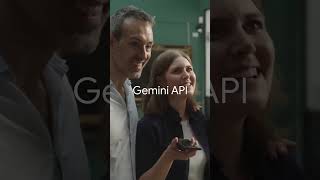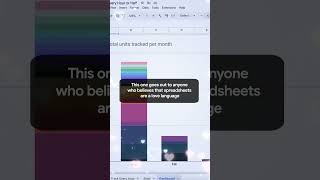Pocketnow1.82 млн
Следующее
Опубликовано 13 декабря 2010, 15:33
On Windows Phone 7, there isn't really any way to sync Office documents to the device unless you're using SharePoint 2010. You can't even sync Office documents over through the USB cable. If you don't have SharePoint 2010, fortunately there are a few other ways for you to get Office documents like Word, Excel, and PowerPoint into your phone's Office Hub.
The first and silliest option is to email the files to yourself. Yes, it's pretty ridiculous, but it works. Once you download the files as attachments, you can open them in their respective Office 2010 apps, and then choose the "Save As" command from the bottom menu in order to save the files to your Office Hub. One tip offered by Todd Allcock is to create a separate free email account that's only used for transferring documents to your Windows Phone 7.
The next way is to save your documents on SkyDrive as part of your Windows Live account. The Windows Phone 7 Office Hub does not support syncing with SkyDrive directly, however if you browse to your SkyDrive folder using Internet Explorer on Windows Phone 7 (while in "mobile" view mode), you'll be able to download the files to your device and subsequently "Save As" into the Office Hub just like you would if you emailed them to yourself. Unfortunately there's no way to save the files back to SkyDrive. If you have your own web server, of course you can post the files there, and then download them to your phone via Internet Explorer as well.
The third way to get Office documents into Windows Phone 7 is actually via OneNote 2010. On the desktop, OneNote 2010 supports attaching documents to OneNote pages. So if you're working on a project and some of your notes reference a specific document, you can just attach that document to your OneNote page. Now if you've got your OneNote notebook syncing with SkyDrive... and also syncing with Windows Phone 7, then those attached documents will show up as icons in OneNote Mobile on Windows Phone 7. Unfortunately, as with all of these methods, document attachments in OneNote are read-only. So while you will be able to open documents attached to OneNote pages, you won't be able to save them back into OneNote (which does sync with SkyDrive).
In all of these cases, if you want to make edits to any of the Word, Excel, or Powerpoint files, you'll have to "Save as" into the Office Hub where they'll remain until you email them to some one else.
Subscribe: bit.ly/pocketnowsub
pocketnow.com
Follow us:
flipboard.com/@Pocketnow
facebook.com/pocketnow
twitter.com/pocketnow
google.com/+pocketnow
instagram.com/pocketnow
About us:
Pocketnow has been a key source of mobile technology news and reviews since its establishment in 2000. With offices on three continents, Pocketnow offers round-the-clock coverage of the mobile technology landscape, from smartphones to tablets to wearables. We aim to be your number-one source for mobile tech news, reviews, comparisons, and commentary. If you love mobile as much as we do, be sure to subscribe!
3 Ways to Access Office Documents without SharePoint | Pocketnow
youtube.com/watch?v=osbusRtjo_...
PocketNow
youtube.com/pocketnow
The first and silliest option is to email the files to yourself. Yes, it's pretty ridiculous, but it works. Once you download the files as attachments, you can open them in their respective Office 2010 apps, and then choose the "Save As" command from the bottom menu in order to save the files to your Office Hub. One tip offered by Todd Allcock is to create a separate free email account that's only used for transferring documents to your Windows Phone 7.
The next way is to save your documents on SkyDrive as part of your Windows Live account. The Windows Phone 7 Office Hub does not support syncing with SkyDrive directly, however if you browse to your SkyDrive folder using Internet Explorer on Windows Phone 7 (while in "mobile" view mode), you'll be able to download the files to your device and subsequently "Save As" into the Office Hub just like you would if you emailed them to yourself. Unfortunately there's no way to save the files back to SkyDrive. If you have your own web server, of course you can post the files there, and then download them to your phone via Internet Explorer as well.
The third way to get Office documents into Windows Phone 7 is actually via OneNote 2010. On the desktop, OneNote 2010 supports attaching documents to OneNote pages. So if you're working on a project and some of your notes reference a specific document, you can just attach that document to your OneNote page. Now if you've got your OneNote notebook syncing with SkyDrive... and also syncing with Windows Phone 7, then those attached documents will show up as icons in OneNote Mobile on Windows Phone 7. Unfortunately, as with all of these methods, document attachments in OneNote are read-only. So while you will be able to open documents attached to OneNote pages, you won't be able to save them back into OneNote (which does sync with SkyDrive).
In all of these cases, if you want to make edits to any of the Word, Excel, or Powerpoint files, you'll have to "Save as" into the Office Hub where they'll remain until you email them to some one else.
Subscribe: bit.ly/pocketnowsub
pocketnow.com
Follow us:
flipboard.com/@Pocketnow
facebook.com/pocketnow
twitter.com/pocketnow
google.com/+pocketnow
instagram.com/pocketnow
About us:
Pocketnow has been a key source of mobile technology news and reviews since its establishment in 2000. With offices on three continents, Pocketnow offers round-the-clock coverage of the mobile technology landscape, from smartphones to tablets to wearables. We aim to be your number-one source for mobile tech news, reviews, comparisons, and commentary. If you love mobile as much as we do, be sure to subscribe!
3 Ways to Access Office Documents without SharePoint | Pocketnow
youtube.com/watch?v=osbusRtjo_...
PocketNow
youtube.com/pocketnow
Свежие видео
Случайные видео