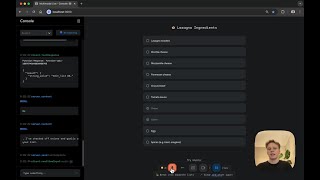Microsoft Office666 тыс
Популярные
Опубликовано 8 мая 2020, 16:36
When an employee leaves your company, you’ll need to take a few steps to remove them from your Microsoft 365 Business Premium subscription. This video tutorial will outline the steps to do so.
To start, go to the Microsoft 365 admin center and go to “users” then “active users.” Then, choose the user you want to remove and select “delete user.” Be sure to check the box to remove the license so you are no longer paying for an unused license. Also, check the box to remove their email aliases. You can also choose to designate another user to have access to the deleted user’s OneDrive files for 30 days. You can also give another user access to the deleted user’s mailbox to set up automatic replies. Once you assign and convert, you can see all of the changes made.
To learn more, visit Microsoft 365 Training Center: msft.it/6006TYBtM
Empower your small business with remote work. Get remote work resources: msft.it/6007TYBt3
Need help running a small business with a remote staff? Check out our guidance for remote work: msft.it/6009TYBtP
Learn more about Microsoft 365 Business Premium: msft.it/6002TYBtr
*Please note that Microsoft 365 Business is now called Microsoft 365 Business Premium. The new product name went into effect on April 21, 2020.
► Subscribe to Microsoft 365 on YouTube here: aka.ms/SubscribeToM365
► Follow us on social:
LinkedIn: linkedin.com/showcase/microsof...
Twitter: twitter.com/Microsoft365
Instagram: instagram.com/microsoft365
Facebook: facebook.com/Microsoft365
► For more about Microsoft 365, visit msft.it/6000TcBle
#Microsoft #Microsoft365
To start, go to the Microsoft 365 admin center and go to “users” then “active users.” Then, choose the user you want to remove and select “delete user.” Be sure to check the box to remove the license so you are no longer paying for an unused license. Also, check the box to remove their email aliases. You can also choose to designate another user to have access to the deleted user’s OneDrive files for 30 days. You can also give another user access to the deleted user’s mailbox to set up automatic replies. Once you assign and convert, you can see all of the changes made.
To learn more, visit Microsoft 365 Training Center: msft.it/6006TYBtM
Empower your small business with remote work. Get remote work resources: msft.it/6007TYBt3
Need help running a small business with a remote staff? Check out our guidance for remote work: msft.it/6009TYBtP
Learn more about Microsoft 365 Business Premium: msft.it/6002TYBtr
*Please note that Microsoft 365 Business is now called Microsoft 365 Business Premium. The new product name went into effect on April 21, 2020.
► Subscribe to Microsoft 365 on YouTube here: aka.ms/SubscribeToM365
► Follow us on social:
LinkedIn: linkedin.com/showcase/microsof...
Twitter: twitter.com/Microsoft365
Instagram: instagram.com/microsoft365
Facebook: facebook.com/Microsoft365
► For more about Microsoft 365, visit msft.it/6000TcBle
#Microsoft #Microsoft365
Свежие видео