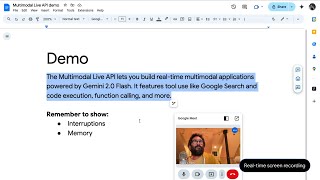Kingston Technology253 тыс
Опубликовано 15 мая 2020, 17:00
Today, we’re doing some spring cleaning: physically cleaning dust from your computer as well as finding and deleting old files you no longer need from your drives. It would be nice to never have to clean, but if you want games to run at their best, this must be one at least once a year.
Get Rid of Older Apps
Let’s start by looking through all the apps and programs you forgot you ever downloaded by going to “Add or Remove programs” then filter by install date, if you scroll down, you may find some long-lost apps you never use.
Clear Away Digital Clutter
Next, let’s get into the corners for all that digital dust we’ve accumulated like temp files your OS created and temp files you created and forgot about. All these extra files make your computer run slower. If you run on Windows just search for the Disk Clean-up function and run that. If you want to take it a step further, you can utilize a third-party program like CC Cleaner for Macs or System Mechanic for Windows. All of these programs will go through your storage and suggest content for you to remove.
You should always aim to have at least 10% disk space free for your OS to run at its most optimum. This tip applies whether you’re using hard drives or SSDs, you need to do this sort of maintenance yearly. Also of note that hard drive defragging can go a long way in improving the speed of your PC. Defragging, also known as defragmenting essentially means that the gaps between your packets of data are removed, making it easier for your OS to find what it’s looking for. In Windows 10 defragging is automatic. If you’re unsure, you can look for Defragment and Optimize Drives and run it if it is more than 10% fragmented. But you never not defrag an SSD.
Organize your system
After you’ve cleaned your computer, it’s time to organize it -- put all your toys back on your display shelves with the pin lighting where they belong. Believe it or not, this actually helps your OS operate more efficiently. Start by sorting your files to their designated folders such as your camera and phone photos. Choose which ones to keep and put them in the Picture Folder already! Keep your desktop and your start-up menu (or the dock on MacOS) as clear as you can. There’s no reason to give your OS even more weight to lift. And, if you can keep documents on a cloud service like Dropbox or Google Drive this will help free up that much more space on your hard drive. And please keep your start-up menu as free as you can. You don’t need every program on your OS to start the second you power-on your PC. Imagine trying to open 15 pickle jars at the same time! It’s not possible. This is especially bad on a PC as so many programs are designed to auto-start. So, open Task Manager, find the start-up tab and then disable the programs you don’t need to auto start.
Physically clean your PC and peripherals' inside and outside
Now, if you’ve done all those chores, your OS should be moving right along. So now let’s physically clean your hardware. Does it really help that much? It will keep your hardware from becoming clogged with dust. A PC runs cooler if it is ventilated properly. Just power down your computer, open it and give it a spray the insides with a can of compressed air. Also blast your keyboards, your ports, wipe down the outside, the screen, the mouse with a microfiber cloth. We recommend that you do not use chemicals since these can damage plastics. Just use a damp cloth with water and be sure to dry it.
Conclusion
And that’s it! Your chores are done! You can go outside and play with your friends now! Or, more likely, you can stay inside, jump into whatever FPS you’re playing and pwn some noobs. We always love to hear from you, so let us know in the comments below if our spring-cleaning tips were any help. Then make sure to like this video and subscribe to this channel for future tech tips.
_______________________________
CHAPTERS
0:00 Intro
0:49 Get rid of older apps taking up disk space
1:29 Clear away digital clutter such as temp files
2:54 Organize your system for a more efficient OS
4:02 Physically clean your equipment to support ventilation
4:55 Outro
Get Rid of Older Apps
Let’s start by looking through all the apps and programs you forgot you ever downloaded by going to “Add or Remove programs” then filter by install date, if you scroll down, you may find some long-lost apps you never use.
Clear Away Digital Clutter
Next, let’s get into the corners for all that digital dust we’ve accumulated like temp files your OS created and temp files you created and forgot about. All these extra files make your computer run slower. If you run on Windows just search for the Disk Clean-up function and run that. If you want to take it a step further, you can utilize a third-party program like CC Cleaner for Macs or System Mechanic for Windows. All of these programs will go through your storage and suggest content for you to remove.
You should always aim to have at least 10% disk space free for your OS to run at its most optimum. This tip applies whether you’re using hard drives or SSDs, you need to do this sort of maintenance yearly. Also of note that hard drive defragging can go a long way in improving the speed of your PC. Defragging, also known as defragmenting essentially means that the gaps between your packets of data are removed, making it easier for your OS to find what it’s looking for. In Windows 10 defragging is automatic. If you’re unsure, you can look for Defragment and Optimize Drives and run it if it is more than 10% fragmented. But you never not defrag an SSD.
Organize your system
After you’ve cleaned your computer, it’s time to organize it -- put all your toys back on your display shelves with the pin lighting where they belong. Believe it or not, this actually helps your OS operate more efficiently. Start by sorting your files to their designated folders such as your camera and phone photos. Choose which ones to keep and put them in the Picture Folder already! Keep your desktop and your start-up menu (or the dock on MacOS) as clear as you can. There’s no reason to give your OS even more weight to lift. And, if you can keep documents on a cloud service like Dropbox or Google Drive this will help free up that much more space on your hard drive. And please keep your start-up menu as free as you can. You don’t need every program on your OS to start the second you power-on your PC. Imagine trying to open 15 pickle jars at the same time! It’s not possible. This is especially bad on a PC as so many programs are designed to auto-start. So, open Task Manager, find the start-up tab and then disable the programs you don’t need to auto start.
Physically clean your PC and peripherals' inside and outside
Now, if you’ve done all those chores, your OS should be moving right along. So now let’s physically clean your hardware. Does it really help that much? It will keep your hardware from becoming clogged with dust. A PC runs cooler if it is ventilated properly. Just power down your computer, open it and give it a spray the insides with a can of compressed air. Also blast your keyboards, your ports, wipe down the outside, the screen, the mouse with a microfiber cloth. We recommend that you do not use chemicals since these can damage plastics. Just use a damp cloth with water and be sure to dry it.
Conclusion
And that’s it! Your chores are done! You can go outside and play with your friends now! Or, more likely, you can stay inside, jump into whatever FPS you’re playing and pwn some noobs. We always love to hear from you, so let us know in the comments below if our spring-cleaning tips were any help. Then make sure to like this video and subscribe to this channel for future tech tips.
_______________________________
CHAPTERS
0:00 Intro
0:49 Get rid of older apps taking up disk space
1:29 Clear away digital clutter such as temp files
2:54 Organize your system for a more efficient OS
4:02 Physically clean your equipment to support ventilation
4:55 Outro
Свежие видео
Случайные видео