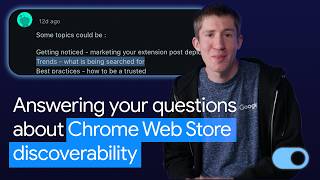Kingston Technology326 тыс
Опубликовано 11 февраля 2024, 14:00
SSDs have many benefits, such as lightning-fast speed, durability, and tiny form factor. But infinite storage is sadly not one of them. Today’s video offers simple tips for making more space on your SSD.
File Cleanup
The most straightforward solution is to buy a bigger drive, but if that’s not immediately possible, you should try and find then remove large files. You probably have at least a few that you don’t want or need that are just taking up space. Tools like Disk Cleanup built right into Windows or third-party software can clear files. WinDirStat for Windows and DaisyDisk for macOS will scan your SSD and show you a graphic representation of its files. You can hover over the larger rectangles to see the file name and size represented. If using Disk Cleanup, consider going into your Document, Videos, Pictures, and Download folders manually to delete what you don’t need. And of course, don’t forget to empty the Recycle Bin when you’re done.
If you are struggling with what to delete and what to preserve (such as video memories from years ago that you don’t need easy access to, but would like to save) you can always move those files to an external SSD and free up space while keeping those files accessible.
Delete Unused Apps
Unused apps on your computer that have been gathering dust for a while are most likely not needed. Deleting them can help reclaim space and increase your computer’s performance, since all installed apps use RAM space. It’s a win-win! For Windows users, go to Settings, click on the System tab, click Storage, then Apps and Features. Here, uninstall anything you’re no longer using.
Your PC or Mac may already be doing some work in the background for you, called TRIM and Active Garbage Collection. SSD TRIM is an Advanced Technology Attachment (ATA) command that allows your OS to tell a SATA NAND flash SSD which data blocks it can erase because they’re no longer in use. This can both increase drive performance and contribute to longer SSD life. NVMe’s TRIM equivalent is the dataset management command. As disk defragmentation was to old hard drives, so is this to modern SSDs.
TRIM
No matter the name, TRIM works with Active Garbage Collection to clean up and organize your SSD. Most likely, your operating system is probably already doing this for you, and if not, drives are designed assuming you won’t be doing this anyway, so no worries!
Disable Hibernation
Another thing to try for freeing up space is to disable hibernation and system restore. Both of these take up a lot of drive space which you can reclaim. Note however that disabling these features may make it harder to recover data or put your computer into low power mode. If you rely on these features, avoid modifying them. Otherwise, Windows users can disable them by pressing the Windows key, finding the Command Prompt application, and choosing Run as Administrator. Type ‘powercfg.exe /hibernate off’. Then type Exit and enter to close Command Prompt.
Upgrade your SSD
If you’ve tried all of these tricks so far and still need more space, it may be time to treat yourself to a new, upgraded SSD with larger capacity. If you are upgrading from a SATA SSD to an NVMe SSD you will also get increased speeds, improved performance, and better power efficiency: definitely worth considering! Something like the Kingston KC3000 NVMe M.2 SSD, with the latest Gen 4x4 NVMe controller and 3D TLC NAND technology could be the exact boost you need to optimize workflow, especially if you demand nothing less than the market’s fastest speeds.
Thanks for watching our video! If you have any tech topics you’d like us to take on in a future DIY in 5 episode, leave a comment!
Got questions about the video or Kingston products? COMMENT or contact us on SOCIAL MEDIA:
Twitter: twitter.com/kingstontech
Instagram: instagram.com/kingstontechnolo...
Facebook: facebook.com/kingstontechnolog...
LinkedIn: linkedin.com/company/kingston
SUBSCRIBE for more DIY in 5 videos, and receive updates on the latest in Kingston’s memory & storage development, plus guides on getting peak performance from your hardware:
youtube.com/channel/UCLlmpSSdR...
File Cleanup
The most straightforward solution is to buy a bigger drive, but if that’s not immediately possible, you should try and find then remove large files. You probably have at least a few that you don’t want or need that are just taking up space. Tools like Disk Cleanup built right into Windows or third-party software can clear files. WinDirStat for Windows and DaisyDisk for macOS will scan your SSD and show you a graphic representation of its files. You can hover over the larger rectangles to see the file name and size represented. If using Disk Cleanup, consider going into your Document, Videos, Pictures, and Download folders manually to delete what you don’t need. And of course, don’t forget to empty the Recycle Bin when you’re done.
If you are struggling with what to delete and what to preserve (such as video memories from years ago that you don’t need easy access to, but would like to save) you can always move those files to an external SSD and free up space while keeping those files accessible.
Delete Unused Apps
Unused apps on your computer that have been gathering dust for a while are most likely not needed. Deleting them can help reclaim space and increase your computer’s performance, since all installed apps use RAM space. It’s a win-win! For Windows users, go to Settings, click on the System tab, click Storage, then Apps and Features. Here, uninstall anything you’re no longer using.
Your PC or Mac may already be doing some work in the background for you, called TRIM and Active Garbage Collection. SSD TRIM is an Advanced Technology Attachment (ATA) command that allows your OS to tell a SATA NAND flash SSD which data blocks it can erase because they’re no longer in use. This can both increase drive performance and contribute to longer SSD life. NVMe’s TRIM equivalent is the dataset management command. As disk defragmentation was to old hard drives, so is this to modern SSDs.
TRIM
No matter the name, TRIM works with Active Garbage Collection to clean up and organize your SSD. Most likely, your operating system is probably already doing this for you, and if not, drives are designed assuming you won’t be doing this anyway, so no worries!
Disable Hibernation
Another thing to try for freeing up space is to disable hibernation and system restore. Both of these take up a lot of drive space which you can reclaim. Note however that disabling these features may make it harder to recover data or put your computer into low power mode. If you rely on these features, avoid modifying them. Otherwise, Windows users can disable them by pressing the Windows key, finding the Command Prompt application, and choosing Run as Administrator. Type ‘powercfg.exe /hibernate off’. Then type Exit and enter to close Command Prompt.
Upgrade your SSD
If you’ve tried all of these tricks so far and still need more space, it may be time to treat yourself to a new, upgraded SSD with larger capacity. If you are upgrading from a SATA SSD to an NVMe SSD you will also get increased speeds, improved performance, and better power efficiency: definitely worth considering! Something like the Kingston KC3000 NVMe M.2 SSD, with the latest Gen 4x4 NVMe controller and 3D TLC NAND technology could be the exact boost you need to optimize workflow, especially if you demand nothing less than the market’s fastest speeds.
Thanks for watching our video! If you have any tech topics you’d like us to take on in a future DIY in 5 episode, leave a comment!
Got questions about the video or Kingston products? COMMENT or contact us on SOCIAL MEDIA:
Twitter: twitter.com/kingstontech
Instagram: instagram.com/kingstontechnolo...
Facebook: facebook.com/kingstontechnolog...
LinkedIn: linkedin.com/company/kingston
SUBSCRIBE for more DIY in 5 videos, and receive updates on the latest in Kingston’s memory & storage development, plus guides on getting peak performance from your hardware:
youtube.com/channel/UCLlmpSSdR...
Случайные видео