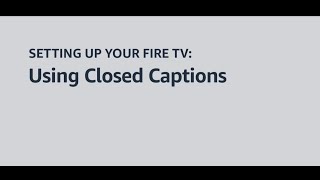Amazon862 тыс
Следующее
Опубликовано 16 ноября 2023, 23:05
*Transcript with Visual Description*
Welcome to Fire TV. In this video, we walk you through using VoiceView to explore the content layout on your Fire TV device.
VoiceView is a screen reader that speaks on-screen text out loud on Amazon devices. It’s designed for people who are blind or who have low vision, when browsing movies and TV shows, navigating menu options, and customizing settings.
As a reminder, to use VoiceView, press and hold the Back and Menu buttons on your Alexa Voice Remote for about two seconds and you will hear “VoiceView Ready” indicating VoiceView is now running.
Pressing those buttons again for about two seconds will turn VoiceView off.
To learn more about the location of buttons and their functions, check out the video Getting to know your Alexa Voice Remote.
If you’re using VoiceView for the first time, it may be useful to go through the VoiceView tutorial for instructions on how to use the screen reader. The tutorial will automatically start the first time you turn Voice View on.
Once VoiceView is turned on, you will automatically land on the Home button in the Main Menu bar. The *Main Menu bar* is the main area to navigate to streaming apps, find content and adjust settings.
In the Main Menu Bar you can navigate Right and Left to select categories such as *Profile*, *Home*, *Find*, *Live*, and streaming apps such as Prime Video and Amazon Music. Fire TV *Settings* is to the far right on the Main Menu Bar.
Above the Main Menu Bar, is a carousel featuring movies and TV shows available on different streaming apps on different slides. As the slide changes, VoiceView gives a brief description of the content and says the order of the slides out loud.
You can get to these featured movies and TV shows by pressing Up on the Navigation Ring from the Main Menu bar.
Below the Main Menu bar are a variety of suggested movies and TV shows. It’s important to note that the content below the Main Menu Bar will change depending on what screen is currently selected in the Main Menu bar.
While on the Home screen, you can browse through categories such as: Recently Watched, Sponsored, Recently Used Apps, and Next Up For You.
As you continue to watch movies and TV shows on your Fire TV, your Home Screen will become more personalized. The suggested movies and shows below the Main Menu bar will vary depending on what you select.
Interested in learning other ways to set up your Fire TV? Take a look at our videos on Turning the VoiceView screen reader on and off and How to find movies and TV shows using VoiceView.
For more how-to videos and information about accessibility, visit: amazon.com/accessibility.
Welcome to Fire TV. In this video, we walk you through using VoiceView to explore the content layout on your Fire TV device.
VoiceView is a screen reader that speaks on-screen text out loud on Amazon devices. It’s designed for people who are blind or who have low vision, when browsing movies and TV shows, navigating menu options, and customizing settings.
As a reminder, to use VoiceView, press and hold the Back and Menu buttons on your Alexa Voice Remote for about two seconds and you will hear “VoiceView Ready” indicating VoiceView is now running.
Pressing those buttons again for about two seconds will turn VoiceView off.
To learn more about the location of buttons and their functions, check out the video Getting to know your Alexa Voice Remote.
If you’re using VoiceView for the first time, it may be useful to go through the VoiceView tutorial for instructions on how to use the screen reader. The tutorial will automatically start the first time you turn Voice View on.
Once VoiceView is turned on, you will automatically land on the Home button in the Main Menu bar. The *Main Menu bar* is the main area to navigate to streaming apps, find content and adjust settings.
In the Main Menu Bar you can navigate Right and Left to select categories such as *Profile*, *Home*, *Find*, *Live*, and streaming apps such as Prime Video and Amazon Music. Fire TV *Settings* is to the far right on the Main Menu Bar.
Above the Main Menu Bar, is a carousel featuring movies and TV shows available on different streaming apps on different slides. As the slide changes, VoiceView gives a brief description of the content and says the order of the slides out loud.
You can get to these featured movies and TV shows by pressing Up on the Navigation Ring from the Main Menu bar.
Below the Main Menu bar are a variety of suggested movies and TV shows. It’s important to note that the content below the Main Menu Bar will change depending on what screen is currently selected in the Main Menu bar.
While on the Home screen, you can browse through categories such as: Recently Watched, Sponsored, Recently Used Apps, and Next Up For You.
As you continue to watch movies and TV shows on your Fire TV, your Home Screen will become more personalized. The suggested movies and shows below the Main Menu bar will vary depending on what you select.
Interested in learning other ways to set up your Fire TV? Take a look at our videos on Turning the VoiceView screen reader on and off and How to find movies and TV shows using VoiceView.
For more how-to videos and information about accessibility, visit: amazon.com/accessibility.
Свежие видео
Случайные видео