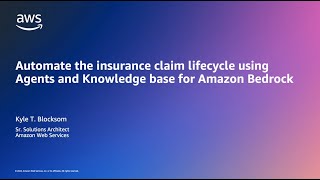Pocketnow1.82 млн
Опубликовано 19 июня 2011, 1:22
At first glance, you might not notice anything new on the Start screen. It's got most of the same live tiles and the interface for arranging them hasn't changed. When you swipe into the programs listing, however, that's when you'll see some improvements. First off, a search button fades into view just below the little arrow button. Pressing that will let you search through your applications listing. You can also use it to search for apps in the marketplace. You're probably thinking, why doesn't the hardware search button do that? It was supposed to be context sensitive in Windows Phone 7, right? Well, that's changed. In Windows Phone 7.5, the hardware search button only ever goes to Bing search. Applications with search functions now have their own little search buttons.
We've also got alphabetical letters in the programs listing just like in other list types, and tapping one of the letters will let you jump to any other letter in the list. The letters don't actually appear until you've got a really long list of programs. That way, if you don't really have a lot of apps there's no extra clutter in your short programs listing. That's a very smart feature.
To get to the fast task switching interface, just hold the back button down for a couple seconds. The current window will zoom out, and you'll see a number of other screens from previous applications you've accessed recently. This device usually only shows about 4 or 5 screens and there's no Palm Web OS easy way to get rid of certain ones. You have to navigate to the one you want to remove and then press the back button after it resumes. Essentially every time you press the start key, that will take an image of where you've been and save it in the task switcher. Now it's important to note that the older 3rd party apps won't resume right away. All of your apps will have to be updated in order to support the fast-resume feature when multi-tasking. Current 3rd party apps will basically restart themselves when switched to using this interface just as they currently do when using the back button in Windows Phone 7.
Subscribe: bit.ly/pocketnowsub
pocketnow.com
Follow us:
flipboard.com/@Pocketnow
facebook.com/pocketnow
twitter.com/pocketnow
google.com/+pocketnow
instagram.com/pocketnow
About us:
Pocketnow has been a key source of mobile technology news and reviews since its establishment in 2000. With offices on three continents, Pocketnow offers round-the-clock coverage of the mobile technology landscape, from smartphones to tablets to wearables. We aim to be your number-one source for mobile tech news, reviews, comparisons, and commentary. If you love mobile as much as we do, be sure to subscribe!
Windows Phone Mango Start Menu, Programs, and Multitasking Preview | Pocketnow
youtube.com/watch?v=z54GnC_0IP...
PocketNow
youtube.com/pocketnow
We've also got alphabetical letters in the programs listing just like in other list types, and tapping one of the letters will let you jump to any other letter in the list. The letters don't actually appear until you've got a really long list of programs. That way, if you don't really have a lot of apps there's no extra clutter in your short programs listing. That's a very smart feature.
To get to the fast task switching interface, just hold the back button down for a couple seconds. The current window will zoom out, and you'll see a number of other screens from previous applications you've accessed recently. This device usually only shows about 4 or 5 screens and there's no Palm Web OS easy way to get rid of certain ones. You have to navigate to the one you want to remove and then press the back button after it resumes. Essentially every time you press the start key, that will take an image of where you've been and save it in the task switcher. Now it's important to note that the older 3rd party apps won't resume right away. All of your apps will have to be updated in order to support the fast-resume feature when multi-tasking. Current 3rd party apps will basically restart themselves when switched to using this interface just as they currently do when using the back button in Windows Phone 7.
Subscribe: bit.ly/pocketnowsub
pocketnow.com
Follow us:
flipboard.com/@Pocketnow
facebook.com/pocketnow
twitter.com/pocketnow
google.com/+pocketnow
instagram.com/pocketnow
About us:
Pocketnow has been a key source of mobile technology news and reviews since its establishment in 2000. With offices on three continents, Pocketnow offers round-the-clock coverage of the mobile technology landscape, from smartphones to tablets to wearables. We aim to be your number-one source for mobile tech news, reviews, comparisons, and commentary. If you love mobile as much as we do, be sure to subscribe!
Windows Phone Mango Start Menu, Programs, and Multitasking Preview | Pocketnow
youtube.com/watch?v=z54GnC_0IP...
PocketNow
youtube.com/pocketnow
Свежие видео
Случайные видео