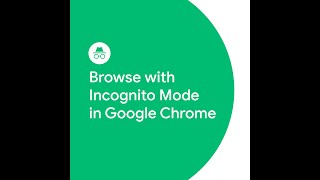Google Chrome2.28 млн
Опубликовано 19 октября 2020, 21:20
Organize your tabs into groups — all it takes is one simple click. Learn how to create and customize new groups, rearrange them and move them to a new window with the steps below.
Here’s how to group your tabs:
1. Open Chrome.
2. Click New Tab.
3. Right-click a tab, then select Add to New Group.
4. To name your tab group, right-click the colored circle or name to the left and enter a name in the text box.
5. To add a tab to an existing group, drag the tab into the group.
Here’s how to collapse, expand and rearrange your groups:
1. To expand or collapse a group, select its name or colored circle.
2. To rearrange your groups, select the group’s name and drag to the desired spot on the tab strip.
Here’s how to move a group to a new window:
1. Right-click the colored circle or name to the left of the group.
2. Select Move Group to New Window.
To learn more about tab groups, visit: goo.gle/33D4Rzf
To get more Chrome tips, visit: goo.gle/38gyTM6
Here’s how to group your tabs:
1. Open Chrome.
2. Click New Tab.
3. Right-click a tab, then select Add to New Group.
4. To name your tab group, right-click the colored circle or name to the left and enter a name in the text box.
5. To add a tab to an existing group, drag the tab into the group.
Here’s how to collapse, expand and rearrange your groups:
1. To expand or collapse a group, select its name or colored circle.
2. To rearrange your groups, select the group’s name and drag to the desired spot on the tab strip.
Here’s how to move a group to a new window:
1. Right-click the colored circle or name to the left of the group.
2. Select Move Group to New Window.
To learn more about tab groups, visit: goo.gle/33D4Rzf
To get more Chrome tips, visit: goo.gle/38gyTM6
Свежие видео