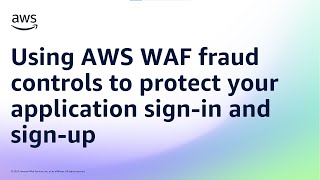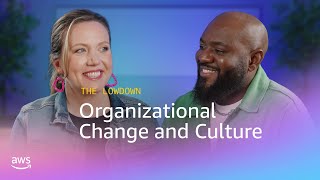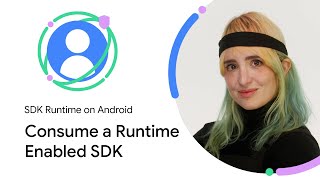Kingston Technology302 тыс
Опубликовано 30 июля 2023, 13:00
Ever tried to boot your PC but it immediately turns off? Could be a CPU issue. This week for DIY in 5, we investigate this common PC problem and how to fix it.
Last episode we looked at motherboard issues, but CPU hiccups can be equally disastrous. Issues such as age, heat, stress, and power surges can all cause problems. If you start your CPU and it powered down immediately you can ask yourself “Was this CPU old? Have I been getting temperature warnings? Have I been trying to run too much with it?” There’s always a rational explanation. DIY in 5 has already done the work on this part, so we can skip to the symptoms and talk about diagnosis.
Symptoms
Based on the four causes above, these symptoms will generally be exhibited by the PC.
- The PC does not POST
- PC turns on, fans are running, still does not POST
- As we discussed, PC turns on and immediately shuts down
- Screen freezes
- Blue screen of death
Causes
Typically the root causes of these symptoms are as follows:
- Heat and dust
- Thermal compound
- Leaks or bulging capacitors
- Power supply
- Video card capacitors and fan
Armed with this information, the first thing to check for is heat and dust. Over time, fans die, and thermal compound on the CPU dissolves and needs to be reapplied. So, let’s open up the PC and examine our CPU. We’re going to clean out all dust. Target the fans, especially the CPU fan. Since the PC is already open it’s a good time to remove the heatsink and fan from the CPU to apply another layer of thermal paste. It’s also a good idea to check for any loose screws or cables that may be causing a short. Loose cables or unseated screws may make the PC shutdown a split second after turning on.
Now, let’s try to reboot your PC to see if it POSTs. If it does, it’s highly recommended to go into your BIOS and monitor the CPU temperature for about ten minutes. It should stay pretty stable and not push towards the warning limits. If it’s stable, congratulations! You are done.
But what happens if you turn on your PC, immediately hear fans, but it still doesn’t POST? Check that your CPU fan is actually running. This is a more common issue than you’d think. Dust kills fans over time, and over the life of your CPU, if the fans are not cleaned regularly, or if you run your PC constantly, this can happen. Now, turn the PC back on, and let’s hope that it POSTs.
Generally, in most cases, these two methods will also take care of screen freezes and blue screens. However, in some instances there may be another cause, as with powering on but immediately powering off.
PSU
Power supply/PSU issues can sometimes be hard to distinguish from CPU issues. For instance, if your CPU is starting to overheat, you could experience reboots, as it’s possible to set up BIOS to automatically shut down in cases of high CPU temperature. Or the CPU could be unstable and Windows throws a blue screen. However, the instability could be caused by the power supply not being able to properly deliver power to the components during times of higher stress. High-performance games can be extremely taxing. As can rendering a video with a timeline containing multiple 4K clips.
Power supply issues are tough because in most cases another power supply is required to figure out if that’s the issue. If you’re still having issues at this point, check your PC for any leaks or bulging capacitors. Do the same on the video card. Make sure the cables are still seated. These steps will ensure that your CPU is not the issue and, more importantly, tell you if your power supply is failing at max load.
We hope this helped! May your PCs always POST and never turn off (unless you want them to).
Got questions about the video or Kingston products? COMMENT or contact us on SOCIAL MEDIA:
Twitter: twitter.com/kingstontech
Instagram: instagram.com/kingstontechnolo...
Facebook: facebook.com/kingstontechnolog...
LinkedIn: linkedin.com/company/kingston
SUBSCRIBE for more DIY in 5 videos, and receive updates on the latest in Kingston’s memory & storage development, plus guides on getting peak performance from your hardware:
youtube.com/channel/UCLlmpSSdR...
Timecodes:
0:00 Intro
1:08 Symptoms
1:28 Causes
3:09 PSU
4:10 Outro
Last episode we looked at motherboard issues, but CPU hiccups can be equally disastrous. Issues such as age, heat, stress, and power surges can all cause problems. If you start your CPU and it powered down immediately you can ask yourself “Was this CPU old? Have I been getting temperature warnings? Have I been trying to run too much with it?” There’s always a rational explanation. DIY in 5 has already done the work on this part, so we can skip to the symptoms and talk about diagnosis.
Symptoms
Based on the four causes above, these symptoms will generally be exhibited by the PC.
- The PC does not POST
- PC turns on, fans are running, still does not POST
- As we discussed, PC turns on and immediately shuts down
- Screen freezes
- Blue screen of death
Causes
Typically the root causes of these symptoms are as follows:
- Heat and dust
- Thermal compound
- Leaks or bulging capacitors
- Power supply
- Video card capacitors and fan
Armed with this information, the first thing to check for is heat and dust. Over time, fans die, and thermal compound on the CPU dissolves and needs to be reapplied. So, let’s open up the PC and examine our CPU. We’re going to clean out all dust. Target the fans, especially the CPU fan. Since the PC is already open it’s a good time to remove the heatsink and fan from the CPU to apply another layer of thermal paste. It’s also a good idea to check for any loose screws or cables that may be causing a short. Loose cables or unseated screws may make the PC shutdown a split second after turning on.
Now, let’s try to reboot your PC to see if it POSTs. If it does, it’s highly recommended to go into your BIOS and monitor the CPU temperature for about ten minutes. It should stay pretty stable and not push towards the warning limits. If it’s stable, congratulations! You are done.
But what happens if you turn on your PC, immediately hear fans, but it still doesn’t POST? Check that your CPU fan is actually running. This is a more common issue than you’d think. Dust kills fans over time, and over the life of your CPU, if the fans are not cleaned regularly, or if you run your PC constantly, this can happen. Now, turn the PC back on, and let’s hope that it POSTs.
Generally, in most cases, these two methods will also take care of screen freezes and blue screens. However, in some instances there may be another cause, as with powering on but immediately powering off.
PSU
Power supply/PSU issues can sometimes be hard to distinguish from CPU issues. For instance, if your CPU is starting to overheat, you could experience reboots, as it’s possible to set up BIOS to automatically shut down in cases of high CPU temperature. Or the CPU could be unstable and Windows throws a blue screen. However, the instability could be caused by the power supply not being able to properly deliver power to the components during times of higher stress. High-performance games can be extremely taxing. As can rendering a video with a timeline containing multiple 4K clips.
Power supply issues are tough because in most cases another power supply is required to figure out if that’s the issue. If you’re still having issues at this point, check your PC for any leaks or bulging capacitors. Do the same on the video card. Make sure the cables are still seated. These steps will ensure that your CPU is not the issue and, more importantly, tell you if your power supply is failing at max load.
We hope this helped! May your PCs always POST and never turn off (unless you want them to).
Got questions about the video or Kingston products? COMMENT or contact us on SOCIAL MEDIA:
Twitter: twitter.com/kingstontech
Instagram: instagram.com/kingstontechnolo...
Facebook: facebook.com/kingstontechnolog...
LinkedIn: linkedin.com/company/kingston
SUBSCRIBE for more DIY in 5 videos, and receive updates on the latest in Kingston’s memory & storage development, plus guides on getting peak performance from your hardware:
youtube.com/channel/UCLlmpSSdR...
Timecodes:
0:00 Intro
1:08 Symptoms
1:28 Causes
3:09 PSU
4:10 Outro
Свежие видео