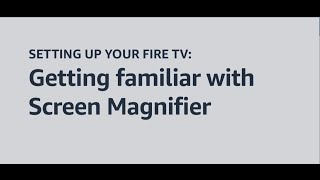Amazon862 тыс
Опубликовано 16 ноября 2023, 23:06
*Transcript with Visual Description*
Setting up your Fire TV: Getting familiar with using High Contrast Text
Welcome to Fire TV. In this video, we walk you through using High Contrast Text on your Fire TV device.
High Contrast Text is an experimental feature designed to make it easier to read text on your Fire TV. It changes most of the text on-screen to either black text with a white border or white text with a black border. This feature makes it easier to read text but not all text can be adjusted. Text within an image cannot be shown as high contrast.
To turn High Contrast Text on or off, go to Fire TV *Settings*, then *Accessibility*.
Scroll down the list to find *High Contrast Text*.
Then, press the *Select* button in the middle of the Navigation Ring.
Note that High Contrast Text is an experimental feature so it may not work everywhere.
If you're having trouble navigating your device or selecting items, try turning High Contrast Text off.
When High Contrast Text is on, each program button you navigate to will feature text that is highlighted with a border. This makes the text easier to read by improving the contrast.
Interested in learning more about Fire TV accessibility features? Watch our video Getting familiar with Screen Magnifier.
For more how-to videos and information about accessibility, visit: amazon.com/accessibility.
Setting up your Fire TV: Getting familiar with using High Contrast Text
Welcome to Fire TV. In this video, we walk you through using High Contrast Text on your Fire TV device.
High Contrast Text is an experimental feature designed to make it easier to read text on your Fire TV. It changes most of the text on-screen to either black text with a white border or white text with a black border. This feature makes it easier to read text but not all text can be adjusted. Text within an image cannot be shown as high contrast.
To turn High Contrast Text on or off, go to Fire TV *Settings*, then *Accessibility*.
Scroll down the list to find *High Contrast Text*.
Then, press the *Select* button in the middle of the Navigation Ring.
Note that High Contrast Text is an experimental feature so it may not work everywhere.
If you're having trouble navigating your device or selecting items, try turning High Contrast Text off.
When High Contrast Text is on, each program button you navigate to will feature text that is highlighted with a border. This makes the text easier to read by improving the contrast.
Interested in learning more about Fire TV accessibility features? Watch our video Getting familiar with Screen Magnifier.
For more how-to videos and information about accessibility, visit: amazon.com/accessibility.
Свежие видео
Случайные видео