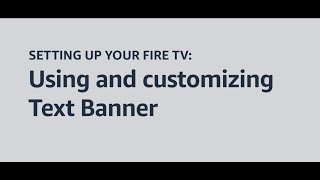Amazon862 тыс
Следующее
Опубликовано 16 ноября 2023, 23:06
*Transcript with Visual Description*
Setting up your Fire TV: Getting familiar with Screen Magnifier
In this video, we walk you through using Screen Magnifier on your Fire TV device.
Screen Magnifier is an assistive technology created for customers who have low vision. This feature can be used to magnify the screen up to 10 times as you navigate your Fire TV.
Note that this feature is for magnifying the controls and text on your Fire TV. Video content is not magnified by this feature, which turns off once playback starts.
To activate Screen Magnifier, go to *Settings* in the *Main Menu* bar …and select *Accessibility*.
From there, scroll down the list to *Screen Magnifier*.
As a shortcut, you can also hold the *Back* and *Fast Forward* buttons at the same time to turn Screen Magnifier on or off.
Once Screen Magnifier is turned on, a tutorial will appear with tips and details on button combinations to use this feature.
To zoom in on-screen with Screen Magnifier, press the *Menu* and *Play/Pause* buttons at the same time. You can quickly toggle this on and off by repeating this step.
As you navigate with Screen Magnifier enabled, each newly selected element will appear on the center of the screen.
To adjust magnification levels…
Press and hold the *Menu* button and then tap *Fast-Forward* to zoom in. Or press and hold the *Menu* button and tap *Rewind* to zoom out.
When Screen Magnifier is on, a rectangular box appears in the upper right hand corner. You can think of it as a mini-map of the screen.
A yellow block inside the box or mini-map displays where you are in the context of the entire screen, and how far zoomed in or zoomed out you are.
While holding the *Menu* button, use the *Navigation Ring* to move the magnified area *Up, Down, Left,* or *Right*.
After a few moments of inactivity with the Fire TV remote, the box will disappear, but Screen Magnifier will remain enabled until you turn it off.
You can use Screen Magnifier with the VoiceView screen reader to both see and hear where you’re navigating.
Note that if you’re using Screen Magnifier with VoiceView and you want to use the standard Menu function on the remote, you’ll need to triple press the *Menu* button.
Screen Magnifier is also compatible with the Text Banner accessibility feature on your Fire TV.
Interested in learning more about Fire TV accessibility features? Watch our video on using and customizing Text Banner.
For more how-to videos and information about accessibility, visit: amazon.com/accessibility.
Setting up your Fire TV: Getting familiar with Screen Magnifier
In this video, we walk you through using Screen Magnifier on your Fire TV device.
Screen Magnifier is an assistive technology created for customers who have low vision. This feature can be used to magnify the screen up to 10 times as you navigate your Fire TV.
Note that this feature is for magnifying the controls and text on your Fire TV. Video content is not magnified by this feature, which turns off once playback starts.
To activate Screen Magnifier, go to *Settings* in the *Main Menu* bar …and select *Accessibility*.
From there, scroll down the list to *Screen Magnifier*.
As a shortcut, you can also hold the *Back* and *Fast Forward* buttons at the same time to turn Screen Magnifier on or off.
Once Screen Magnifier is turned on, a tutorial will appear with tips and details on button combinations to use this feature.
To zoom in on-screen with Screen Magnifier, press the *Menu* and *Play/Pause* buttons at the same time. You can quickly toggle this on and off by repeating this step.
As you navigate with Screen Magnifier enabled, each newly selected element will appear on the center of the screen.
To adjust magnification levels…
Press and hold the *Menu* button and then tap *Fast-Forward* to zoom in. Or press and hold the *Menu* button and tap *Rewind* to zoom out.
When Screen Magnifier is on, a rectangular box appears in the upper right hand corner. You can think of it as a mini-map of the screen.
A yellow block inside the box or mini-map displays where you are in the context of the entire screen, and how far zoomed in or zoomed out you are.
While holding the *Menu* button, use the *Navigation Ring* to move the magnified area *Up, Down, Left,* or *Right*.
After a few moments of inactivity with the Fire TV remote, the box will disappear, but Screen Magnifier will remain enabled until you turn it off.
You can use Screen Magnifier with the VoiceView screen reader to both see and hear where you’re navigating.
Note that if you’re using Screen Magnifier with VoiceView and you want to use the standard Menu function on the remote, you’ll need to triple press the *Menu* button.
Screen Magnifier is also compatible with the Text Banner accessibility feature on your Fire TV.
Interested in learning more about Fire TV accessibility features? Watch our video on using and customizing Text Banner.
For more how-to videos and information about accessibility, visit: amazon.com/accessibility.
Свежие видео
Случайные видео