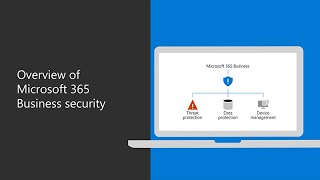Microsoft Office679 тыс
Популярные
Опубликовано 15 мая 2020, 20:00
Your company may have multiple domain names that are used for different purposes, and in this video tutorial, you’ll learn how to add another domain name in Microsoft 365 Business Premium.
From the Microsoft 365 admin center, choose “setup” then under “get your customer domain set up,” click “view.” Next, choose “manage” then “add domain.” Here you’ll enter the new domain you want to add, and select “next.” If the domain is registered with GoDaddy, you will be able to sign in to GoDaddy. Choose “add the DNS records for me” and select “next” and then “authorize” followed by “next” and finish.” In order to receive email with this new domain, you’ll need to add it as a new email alias for each user. Once this step is completed, emails from the new alias will be redirected to each user’s primary email account.
To learn more, visit Microsoft 365 Training Center: msft.it/6002Tgc74
*Please note that Microsoft 365 Business is now called Microsoft 365 Business Premium. The new product name went into effect on April 21, 2020.
► Subscribe to Microsoft 365 on YouTube here: aka.ms/SubscribeToM365
► Follow us on social:
LinkedIn: linkedin.com/showcase/microsof...
Twitter: twitter.com/Microsoft365
Instagram: instagram.com/microsoft365
Facebook: facebook.com/Microsoft365
► For more about Microsoft 365, visit msft.it/6000TcBle
#Microsoft #Microsoft365
From the Microsoft 365 admin center, choose “setup” then under “get your customer domain set up,” click “view.” Next, choose “manage” then “add domain.” Here you’ll enter the new domain you want to add, and select “next.” If the domain is registered with GoDaddy, you will be able to sign in to GoDaddy. Choose “add the DNS records for me” and select “next” and then “authorize” followed by “next” and finish.” In order to receive email with this new domain, you’ll need to add it as a new email alias for each user. Once this step is completed, emails from the new alias will be redirected to each user’s primary email account.
To learn more, visit Microsoft 365 Training Center: msft.it/6002Tgc74
*Please note that Microsoft 365 Business is now called Microsoft 365 Business Premium. The new product name went into effect on April 21, 2020.
► Subscribe to Microsoft 365 on YouTube here: aka.ms/SubscribeToM365
► Follow us on social:
LinkedIn: linkedin.com/showcase/microsof...
Twitter: twitter.com/Microsoft365
Instagram: instagram.com/microsoft365
Facebook: facebook.com/Microsoft365
► For more about Microsoft 365, visit msft.it/6000TcBle
#Microsoft #Microsoft365
Случайные видео