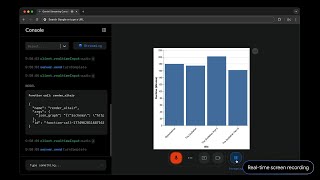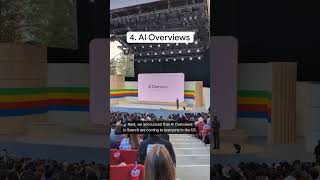Kingston Technology253 тыс
Популярные
Опубликовано 28 августа 2022, 13:00
If your PC or laptop is making a ton of noise, the DIY in 5 team can help quiet that cacophony. Generally, the cause of PC or laptop noise is fans spinning so fast they sound like they belong on a runway. The first thing to do with noisy fans is check your computer’s software workload. Open Task Manager to see what your CPU usage is like while your computer’s idle. It should be about 20% or less. If it’s higher, see what’s eating up your usage. It might be a forgotten background program, or possibly malware that needs to be jettisoned before it eats up any more of your system resources.
If your fans go into overdrive while you’re playing an intense game or using another intensive program, that means your computer is working as it should. If your computer is working harder to render graphics or process video, it’s producing heat, which impairs the good functioning of your components. Your fans are working overtime to keep your computer’s innards cool. This doesn’t mean you have to endure the noise level, though. PCs and laptops have the ability to adjust BIOS settings, including potentially fans’ behavior. Check your motherboard manual for information on how to enter and adjust settings in BIOS. Every BIOS is different!
Other options for those who can’t or don’t want to edit their fan settings in BIOS include third party software like MSI Afterburner, and SpeedFan. There are also third party accessories such as adapters and control knobs to manually adjust fan speeds. Remember that your fans do need to spin faster when your computer is under high load, so don’t overcompensate too much.
A noisy PC could also be caused by overheating due to lack of airflow. There are multiple options for dealing with this. It may be as simple as adding feet to the bottom of your PC tower or adding a laptop cooling pad or lap desk to your laptop instead of putting it on a pillow or other plush surface. People with closed PC towers may consider upgrading their case to something with better optimized airflow. Rearranging fans to create a better airflow pattern is another option. Of course, a good cleaning can also do wonders. Especially in older computers, fans may be working harder because dust and detritus have built up and are restricting airflow, creating more heat. DIY in 5 has a video all about PC cleaning: youtube.com/watch?v=9oCAfd2GoU
If your fans are clean but still noisy, they may need to be replaced. This goes especially for if you’re hearing clicking, buzzing, or grinding noises from your fan. That’s a sign it’s on its way out. If you’re buying a new fan, remember: larger fans tend to be smaller. CFM and airflow are important features to consider too, not just dBA or noise level specs.
If the buzzing or clicking you’re hearing isn’t coming from your fans at all, you may need to open your machine up and investigate. Check that there aren’t any loose gaskets or screws. Hard drives are known to make these mechanical failure noises when they begin deteriorating. An occasional click is fine, but more than that and it may be close to failure. If that’s the case, do a backup so you don’t lose your data, and think about how to replace it. SSDs are quieter than traditional hard drives, as they use circuits to store data and don’t include moving parts or spinning disks. Kingston offers a wide variety of SSDs for all sorts of uses, from enterprise-level drives to personal use components to encrypted external SSDs. For gaming enthusiasts, we recommend the Kingston FURY Renegade PCIe 4.0 NVMe SSD. It gets gaming PCs running fast but quiet.
Regardless of the issue that has your PC or laptop whirring like it’s about to fly through the ceiling, overheating, software, or hardware, we hope our video offers a solution to keep your machine grounded. Check in soon for our next DIY in 5 video!
Got questions about the video or Kingston products? COMMENT or contact us on SOCIAL MEDIA:
Twitter: twitter.com/kingstontech
Instagram: instagram.com/kingstontechnolo...
Facebook: facebook.com/kingstontechnolog...
LinkedIn: linkedin.com/company/kingston
__________________________________
SUBSCRIBE for more DIY in 5 videos, and receive updates on the latest in Kingston’s memory & storage development, plus guides on getting peak performance from your hardware:
youtube.com/channel/UCLlmpSSdR...
0:00 Intro
1:20 Settings
2:28 Airflow
3:46 Replace Old Parts
4:49 Outro
If your fans go into overdrive while you’re playing an intense game or using another intensive program, that means your computer is working as it should. If your computer is working harder to render graphics or process video, it’s producing heat, which impairs the good functioning of your components. Your fans are working overtime to keep your computer’s innards cool. This doesn’t mean you have to endure the noise level, though. PCs and laptops have the ability to adjust BIOS settings, including potentially fans’ behavior. Check your motherboard manual for information on how to enter and adjust settings in BIOS. Every BIOS is different!
Other options for those who can’t or don’t want to edit their fan settings in BIOS include third party software like MSI Afterburner, and SpeedFan. There are also third party accessories such as adapters and control knobs to manually adjust fan speeds. Remember that your fans do need to spin faster when your computer is under high load, so don’t overcompensate too much.
A noisy PC could also be caused by overheating due to lack of airflow. There are multiple options for dealing with this. It may be as simple as adding feet to the bottom of your PC tower or adding a laptop cooling pad or lap desk to your laptop instead of putting it on a pillow or other plush surface. People with closed PC towers may consider upgrading their case to something with better optimized airflow. Rearranging fans to create a better airflow pattern is another option. Of course, a good cleaning can also do wonders. Especially in older computers, fans may be working harder because dust and detritus have built up and are restricting airflow, creating more heat. DIY in 5 has a video all about PC cleaning: youtube.com/watch?v=9oCAfd2GoU
If your fans are clean but still noisy, they may need to be replaced. This goes especially for if you’re hearing clicking, buzzing, or grinding noises from your fan. That’s a sign it’s on its way out. If you’re buying a new fan, remember: larger fans tend to be smaller. CFM and airflow are important features to consider too, not just dBA or noise level specs.
If the buzzing or clicking you’re hearing isn’t coming from your fans at all, you may need to open your machine up and investigate. Check that there aren’t any loose gaskets or screws. Hard drives are known to make these mechanical failure noises when they begin deteriorating. An occasional click is fine, but more than that and it may be close to failure. If that’s the case, do a backup so you don’t lose your data, and think about how to replace it. SSDs are quieter than traditional hard drives, as they use circuits to store data and don’t include moving parts or spinning disks. Kingston offers a wide variety of SSDs for all sorts of uses, from enterprise-level drives to personal use components to encrypted external SSDs. For gaming enthusiasts, we recommend the Kingston FURY Renegade PCIe 4.0 NVMe SSD. It gets gaming PCs running fast but quiet.
Regardless of the issue that has your PC or laptop whirring like it’s about to fly through the ceiling, overheating, software, or hardware, we hope our video offers a solution to keep your machine grounded. Check in soon for our next DIY in 5 video!
Got questions about the video or Kingston products? COMMENT or contact us on SOCIAL MEDIA:
Twitter: twitter.com/kingstontech
Instagram: instagram.com/kingstontechnolo...
Facebook: facebook.com/kingstontechnolog...
LinkedIn: linkedin.com/company/kingston
__________________________________
SUBSCRIBE for more DIY in 5 videos, and receive updates on the latest in Kingston’s memory & storage development, plus guides on getting peak performance from your hardware:
youtube.com/channel/UCLlmpSSdR...
0:00 Intro
1:20 Settings
2:28 Airflow
3:46 Replace Old Parts
4:49 Outro