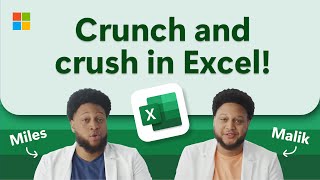Kingston Technology282 тыс
Опубликовано 20 июня 2012, 15:52
Please see our new video on how to use a USB drive with a Mac: youtube.com/watch?v=Qx-5cCAiYb...
Copying files to a USB drive on a Mac is easy to do. Macs can read and write to FAT32 and ExFAT formatted drives (which is the default format for most USB drives) so you can share files between Mac, Windows, and Linux. Plug in the drive. Then just double click the drive when it appears on the desktop, double click Macintosh HD, and select and then drag the files you want to copy from one window to the other and wait until the copying is completed. You can copy and paste files to copy them as well. Or, use Save As... from an open file and select the USB drive as the destination. When you are done can safely eject the USB drive by dragging it to the trash or click the eject button next to the drive's icon in the left column of any Finder window.
More Mac tips:
youtube.com/watch?v=LgGx9qx31S...
If you want to delete a file from the drive you can drag it to the trash and then from the Finder menu select Empty Trash. Secure Empty Trash takes longer but will make the file unrecoverable even with forensic file recovery software.
Unless you are going to use the drive to install OSX from (boot from USB and install OSX on another Mac) there is no need to format the drive in Mac HFS since they will only work on Macs.
You can reformat a USB drive on a Mac with the Disc Utility app. This is the Utilities folder, which is in the Applications folder. Use MS-DOS(FAT) or ExFAT and enable the GUID partition table to get the drive back to it's original file system which works on Mac, Windows, and Linux.
Macs can read but cannot write from USB drives that have been formatted as NTFS unless you buy additional software.
All of these same tips also apply to hard drives and SSDs in USB SATA enclosure, SD cards, microSD cards, and CF cards on a Mac.
Need technical support? Visit kingston.com/support/technical...
Lean more about Kingston USB drives at kingston.com/usb
Copying files to a USB drive on a Mac is easy to do. Macs can read and write to FAT32 and ExFAT formatted drives (which is the default format for most USB drives) so you can share files between Mac, Windows, and Linux. Plug in the drive. Then just double click the drive when it appears on the desktop, double click Macintosh HD, and select and then drag the files you want to copy from one window to the other and wait until the copying is completed. You can copy and paste files to copy them as well. Or, use Save As... from an open file and select the USB drive as the destination. When you are done can safely eject the USB drive by dragging it to the trash or click the eject button next to the drive's icon in the left column of any Finder window.
More Mac tips:
youtube.com/watch?v=LgGx9qx31S...
If you want to delete a file from the drive you can drag it to the trash and then from the Finder menu select Empty Trash. Secure Empty Trash takes longer but will make the file unrecoverable even with forensic file recovery software.
Unless you are going to use the drive to install OSX from (boot from USB and install OSX on another Mac) there is no need to format the drive in Mac HFS since they will only work on Macs.
You can reformat a USB drive on a Mac with the Disc Utility app. This is the Utilities folder, which is in the Applications folder. Use MS-DOS(FAT) or ExFAT and enable the GUID partition table to get the drive back to it's original file system which works on Mac, Windows, and Linux.
Macs can read but cannot write from USB drives that have been formatted as NTFS unless you buy additional software.
All of these same tips also apply to hard drives and SSDs in USB SATA enclosure, SD cards, microSD cards, and CF cards on a Mac.
Need technical support? Visit kingston.com/support/technical...
Lean more about Kingston USB drives at kingston.com/usb
Свежие видео
Случайные видео