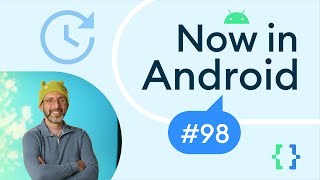Microsoft Office679 тыс
Опубликовано 1 июля 2020, 13:00
Advanced threat protection, or ATP, increases your organization’s protection against malicious content in email attachments and files, in SharePoint, OneDrive, and Microsoft Teams. To set up ATP safe attachments, sign in to Microsoft 365 for business as an admin, then go to protection.office.com/#/threatpolicy.
• Once you’re on the page, select “ATP safe attachments.”
• Then, select the box to “Turn on ATP for SharePoint, OneDrive or Microsoft Teams”
• To protect email attachments, click the ‘plus’ icon to create a new policy.
• Enter a name and a description of what the policy does.
• Then choose what you want to happen when malware is detected in attachments by selecting one of the action options.
• Check the box to enable redirects for any attachments that contain malware.
• Then, type the email address you want the attachments sent to for further investigation.
• Choose who you want the policy to be applied to. Depending on your selection, you may need to provide more information.
• Click “Save” and the policy will be created.
Once you’ve created new policies, we recommend you visit the “report” section to see what’s been scanned.
To learn more, visit the Microsoft 365 Training Center: msft.it/6002TlpMK
To learn more about ATP Safe Attachments, check out the documentation: msft.it/6005TlpM3
*Note: Microsoft 365 Business is now Microsoft 365 Business Premium. New name, same great value, same price.
► Subscribe to Microsoft 365 on YouTube here: aka.ms/SubscribeToM365
► Follow us on social:
LinkedIn: linkedin.com/showcase/microsof...
Twitter: twitter.com/Microsoft365
Instagram: instagram.com/microsoft365
Facebook: facebook.com/Microsoft365
► For more about Microsoft 365, visit msft.it/6006Tc8Z4
#Microsoft365 #Microsoft #RemoteWork
• Once you’re on the page, select “ATP safe attachments.”
• Then, select the box to “Turn on ATP for SharePoint, OneDrive or Microsoft Teams”
• To protect email attachments, click the ‘plus’ icon to create a new policy.
• Enter a name and a description of what the policy does.
• Then choose what you want to happen when malware is detected in attachments by selecting one of the action options.
• Check the box to enable redirects for any attachments that contain malware.
• Then, type the email address you want the attachments sent to for further investigation.
• Choose who you want the policy to be applied to. Depending on your selection, you may need to provide more information.
• Click “Save” and the policy will be created.
Once you’ve created new policies, we recommend you visit the “report” section to see what’s been scanned.
To learn more, visit the Microsoft 365 Training Center: msft.it/6002TlpMK
To learn more about ATP Safe Attachments, check out the documentation: msft.it/6005TlpM3
*Note: Microsoft 365 Business is now Microsoft 365 Business Premium. New name, same great value, same price.
► Subscribe to Microsoft 365 on YouTube here: aka.ms/SubscribeToM365
► Follow us on social:
LinkedIn: linkedin.com/showcase/microsof...
Twitter: twitter.com/Microsoft365
Instagram: instagram.com/microsoft365
Facebook: facebook.com/Microsoft365
► For more about Microsoft 365, visit msft.it/6006Tc8Z4
#Microsoft365 #Microsoft #RemoteWork
Случайные видео
AutoGen v0.4: Reimagining the foundation of agentic AI for scale and more | Microsoft Research Forum