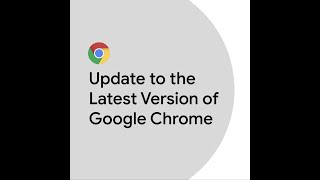Google Chrome2.28 млн
Опубликовано 19 октября 2021, 22:21
No more copy and pasting links. Quickly send Chrome tabs between your phone and computer using syncing or QR codes.
00:00 - Send Google Chrome Tabs Between Your Phone and Computer
00:11 - Send a tab from your computer to your phone through syncing:
1. Make sure sync is enabled.
2. Open the page you want to share.
3. In the address bar, click the “Share” button.
4. Choose the synced device to share to.
5. Check for a notification on the device you shared the tab with.
6. Select the notification to open the page on your device.
01:12 - Send a tab from your computer to your phone through a QR code:
1. Open the page you want to share.
2. In the address bar, select the QR code icon.
3. Use your phone’s camera to scan the QR code.
4. Tap the link that appears to open the page.
01:20 - Send a tab from your phone to your computer through syncing:
1. Make sure sync is enabled.
2. Open the page you want to share.
3. Tap the address bar and then select the “Share” icon.
4. In the menu, tap “Send to your devices”.
5. Choose the synced device to send to.
6. Check for a notification on the device you shared the tab with.
7. Select the notification to open the page.
For more on sending tabs between devices, visit: goo.gle/3m9uQGC
To get more Chrome tips, visit: goo.gle/38gyTM6
00:00 - Send Google Chrome Tabs Between Your Phone and Computer
00:11 - Send a tab from your computer to your phone through syncing:
1. Make sure sync is enabled.
2. Open the page you want to share.
3. In the address bar, click the “Share” button.
4. Choose the synced device to share to.
5. Check for a notification on the device you shared the tab with.
6. Select the notification to open the page on your device.
01:12 - Send a tab from your computer to your phone through a QR code:
1. Open the page you want to share.
2. In the address bar, select the QR code icon.
3. Use your phone’s camera to scan the QR code.
4. Tap the link that appears to open the page.
01:20 - Send a tab from your phone to your computer through syncing:
1. Make sure sync is enabled.
2. Open the page you want to share.
3. Tap the address bar and then select the “Share” icon.
4. In the menu, tap “Send to your devices”.
5. Choose the synced device to send to.
6. Check for a notification on the device you shared the tab with.
7. Select the notification to open the page.
For more on sending tabs between devices, visit: goo.gle/3m9uQGC
To get more Chrome tips, visit: goo.gle/38gyTM6
Свежие видео