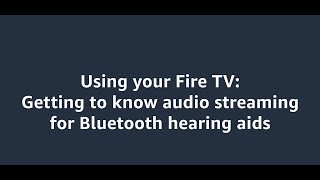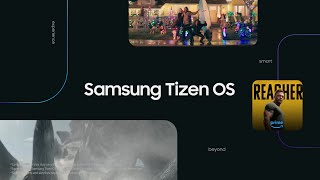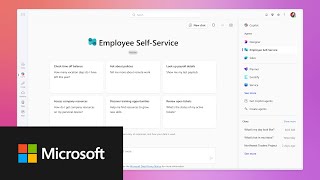Amazon694 тыс
Опубликовано 4 января 2024, 17:32
*Transcript with visual description*
Using your Fire TV: Pairing Your Bluetooth Hearing Aids for private listening.
Welcome to Fire TV. In this video, we explain how to pair your Bluetooth-enabled hearing aids with your Fire TV streaming media player for a private listening experience.
Note that select hearing aids are currently supported with more to come.
For an optimal experience, you should be connected to a 5GHz Wi-Fi network. You should also be within 10 feet of your Fire TV device and make sure that you have line of sight of the device.
1. When pairing your Bluetooth Hearing Aids with your Fire TV device for the first time, navigate to *Settings* on the *Main Menu bar*.
2. Scroll down to *Accessibility*, *Select Hearing Aids*, and then *Add Hearing Aids*. Instructions on how to pair your Bluetooth Hearing Aids will appear.
3. First, it’s important to note that Bluetooth hearing aids can only be connected to one device at a time. So you need to disconnect them from other devices such as your phone or your tablet. You can do so by temporarily turning off Bluetooth on all other devices.
4. Next, put your hearing aids in pairing mode per manufacturer's instructions. For example, you may have to open and close the battery door. Or, if the batteries are rechargeable, briefly place your hearing aids in the charging case then remove them.
5. After completing these steps, click *Next* to trigger a Search for your hearing aids.
6. If you use two hearing aids, you should see both of them listed. Note that they might have the same name. But you’ll still need to pair them separately. Select one and begin the pairing process.
7. Pairing will take a few moments. When complete, you’ll be alerted that your hearing aids paired successfully.
8. You will then be prompted to pair a second hearing aid. To do so, repeat the process for pairing the first hearing aid.
9. If you only have one hearing aid, you only need to go through the pairing process once.
10. If you find that one or both of your hearing aids aren’t working, it’s possible they didn’t pair correctly.
11. Remember that Bluetooth hearing aids can only be connected to one device at a time, so if you don’t see your hearing aid listed, make sure they are disconnected from other devices. It’s also important to remember that you should be within ten feet of your Fire TV device to be able to pair with the Bluetooth hearing Aids. Try moving a little closer.
12. Once your hearing aids are paired, you can make adjustments to them in Settings or *Quick Settings* by pressing and holding the *Home button*. You can also change volume by using the volume controls on your remote.
A. If your Fire TV remote has *volume controls*, you can change the streaming volume by using that, or by pressing and holding the *Home button* to access *Quick Settings*. At the bottom of the menu is a slider for increasing or lowering the streaming volume.
B. You can also go to *Settings*, *Accessibility*, *Hearing Aids*. Select your listed hearing aids and *Volume*.
Interested in learning about your Fire TV device? Watch our video on using your Bluetooth-enabled Hearing Aids with your Fire TV device or get an overview of other Fire TV accessibility features.
Using your Fire TV: Pairing Your Bluetooth Hearing Aids for private listening.
Welcome to Fire TV. In this video, we explain how to pair your Bluetooth-enabled hearing aids with your Fire TV streaming media player for a private listening experience.
Note that select hearing aids are currently supported with more to come.
For an optimal experience, you should be connected to a 5GHz Wi-Fi network. You should also be within 10 feet of your Fire TV device and make sure that you have line of sight of the device.
1. When pairing your Bluetooth Hearing Aids with your Fire TV device for the first time, navigate to *Settings* on the *Main Menu bar*.
2. Scroll down to *Accessibility*, *Select Hearing Aids*, and then *Add Hearing Aids*. Instructions on how to pair your Bluetooth Hearing Aids will appear.
3. First, it’s important to note that Bluetooth hearing aids can only be connected to one device at a time. So you need to disconnect them from other devices such as your phone or your tablet. You can do so by temporarily turning off Bluetooth on all other devices.
4. Next, put your hearing aids in pairing mode per manufacturer's instructions. For example, you may have to open and close the battery door. Or, if the batteries are rechargeable, briefly place your hearing aids in the charging case then remove them.
5. After completing these steps, click *Next* to trigger a Search for your hearing aids.
6. If you use two hearing aids, you should see both of them listed. Note that they might have the same name. But you’ll still need to pair them separately. Select one and begin the pairing process.
7. Pairing will take a few moments. When complete, you’ll be alerted that your hearing aids paired successfully.
8. You will then be prompted to pair a second hearing aid. To do so, repeat the process for pairing the first hearing aid.
9. If you only have one hearing aid, you only need to go through the pairing process once.
10. If you find that one or both of your hearing aids aren’t working, it’s possible they didn’t pair correctly.
11. Remember that Bluetooth hearing aids can only be connected to one device at a time, so if you don’t see your hearing aid listed, make sure they are disconnected from other devices. It’s also important to remember that you should be within ten feet of your Fire TV device to be able to pair with the Bluetooth hearing Aids. Try moving a little closer.
12. Once your hearing aids are paired, you can make adjustments to them in Settings or *Quick Settings* by pressing and holding the *Home button*. You can also change volume by using the volume controls on your remote.
A. If your Fire TV remote has *volume controls*, you can change the streaming volume by using that, or by pressing and holding the *Home button* to access *Quick Settings*. At the bottom of the menu is a slider for increasing or lowering the streaming volume.
B. You can also go to *Settings*, *Accessibility*, *Hearing Aids*. Select your listed hearing aids and *Volume*.
Interested in learning about your Fire TV device? Watch our video on using your Bluetooth-enabled Hearing Aids with your Fire TV device or get an overview of other Fire TV accessibility features.
Свежие видео
What happens when the phone and fireworks are put together?#challenge #ruggedphone #DoogeeBlade10Max